Memory card (optional), Install a memory card, Remove a memory card – Samsung SEC-R350WRAMTR User Manual
Page 11
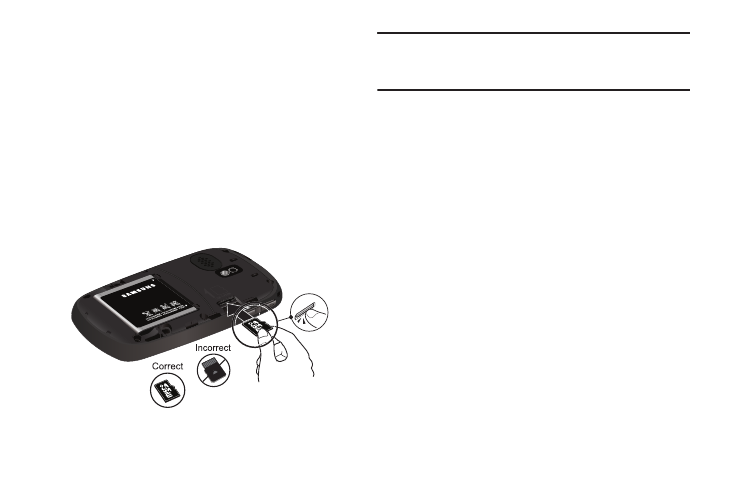
Getting Started 8
Memory Card (Optional)
Your phone has a Memory Card slot on its left side. You can
install a microSD™ card to provide additional memory for storing
files (such as, sound files and photos) in your phone.
Install a Memory Card
1.
Remove the battery cover from the back of your phone.
(For more information, refer to Step 2 of “Remove the
Battery” on page 5.)
2.
Carefully insert the memory card — label side facing up
and smaller end pointing toward the phone — into the
memory card slot, as shown, until you feel it click into
place.
3.
Replace the battery cover.
Note: When you install a microSD or microSDHC Card in your R350 phone, it
creates the file folders needed for storing multimedia files. Do not add
other file folders or file types to the Memory Card. This slows the
phone’s access to files on the Memory Card.
Remove a Memory Card
1.
Remove the battery cover from the back of your phone.
(For more information, refer to Step 2 of “Remove the
Battery” on page 5.)
2.
Carefully press the memory card inward until you feel it
release.
3.
Slowly release your pressure on the card. It will slide
outward a short distance.
4.
Remove the memory card from the memory card slot.
5.
If desired, install another memory card. (For more
information, refer to “Install a Memory Card” .)
6.
Replace the battery cover.
