Camera – Samsung SCH-I510RAOVZW User Manual
Page 94
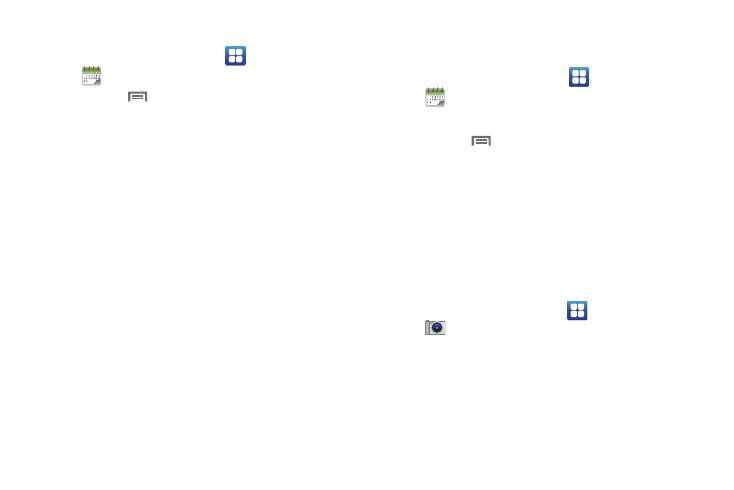
87
Customizing the Calendar
1.
From the Home screen, select
Applications
➔
Calendar.
2.
Press the
Menu Key, then touch
Settings to configure
these settings:
• View settings:
–
Calendars: Select calendars to display.
–
Calendar sync: Synchronize calendars from multiple accounts.
–
Default view: Set the default view when Calendar opens.
–
Day views: Choose a view for a day’s events.
–
First day of week: Choose a day to begin each week.
–
Hide declined events: Enable or disable display of events.
–
Lock time zone: When enabled, sets event times and dates to a
specified time zone, so that times and dates will not change if you move
to another time zone.
–
Select time zone: When Lock time zone is enabled, specify the time
zone for all events.
• Notification settings:
–
Set alerts & notifications: Choose whether notifications are displayed
in the Status Bar, or Off for no notifications.
–
Vibrate: Choose vibration behavior for notifications from Always, Only
in Silent mode, or Never.
–
Select Ringtone: Choose a ringtone for event notifications, then touch
OK.
Sending Events
Send events as vCalendar files to other Bluetooth devices.
1.
From the Home screen, select
Applications
➔
Calendar.
2.
Touch an event to display its details.
3.
Press the
Menu Key, then touch
Send via.
4.
Choose a method for sending:
• Bluetooth: Follow the prompts to select a paired device, or pair
with a new device. For more information, see “Pairing with a
Bluetooth Device” on page 80.
• Email: Attach the vCalendar file to an email.
Camera
Take pictures and record video with your phone’s built in Camera.
For more information, see “Camera” on page 71.
ᮣ
From the Home screen, touch
Applications
➔
Camera.
