Navigation – Samsung SCH-I510RAOVZW User Manual
Page 26
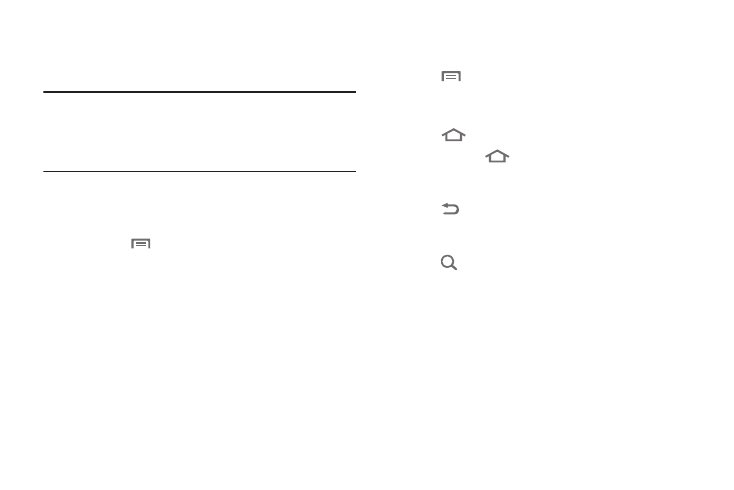
19
Navigation
Navigate your phone’s features using the command keys and the
touch screen.
Warning!: If your handset has a touch screen display, please note that a
touch screen responds best to a light touch from the pad of your
finger or a non-metallic stylus. Using excessive force or a metallic
object when pressing on the touch screen may damage the
tempered glass surface and void the warranty. For more
information, see “Warranty Information” on page 146.
Context-sensitive Menus
While using your phone, context-sensitive menus offer options
for the feature or screen. To access context-sensitive menus:
• Press the
Menu Key.
• Touch and hold on an item.
Command Keys
Menu Key
Press the
Menu Key to display a context-sensitive menu of
options for the current screen or feature.
Home Key
Press the
Home Key to display the Home screen.
Press and hold the
Home Key to launch a menu of recent
applications, or to launch Task Manager.
Back Key
Press the
Back Key to return to the previous screen, option
or step.
Search Key
Press the
Search Key to launch Google Search, to search the
web and your phone.
