N, see “adding – Samsung SCH-I510RAOVZW User Manual
Page 47
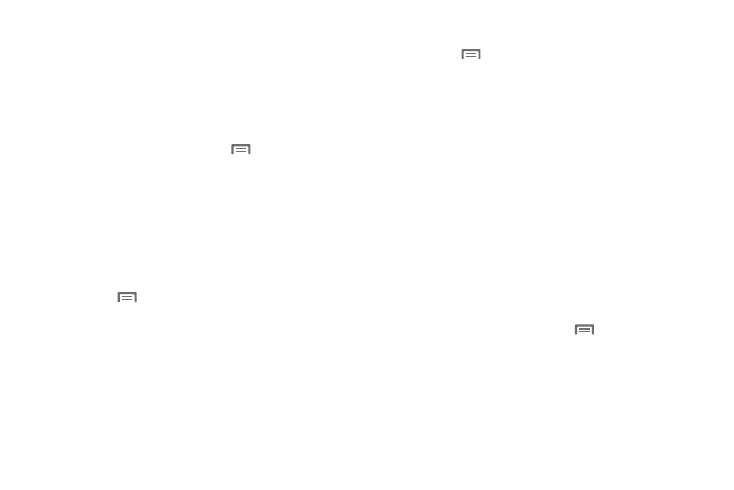
Contacts and Accounts 40
Setting Up Your Accounts
Set up and manage your synchronized accounts with the
Accounts & sync setting.
For information about setting up other, non-synchronized email
accounts, see “Configuring Email Accounts” on page 58.
Adding an account
1.
From the Home screen, press the
Menu Key, then
touch Settings
➔
Accounts & sync
➔
Add account.
2.
Touch an account provider, then follow the prompts to
enter your credentials and sign in.
3.
The phone communicates with the provider’s server to set
up your account on the phone.
Managing accounts
1.
Press the
Menu Key, then touch Settings
➔
Accounts &
sync.
2.
Tap an account, then touch a setting to enable or disable
synchronization. When enabled, a check mark appears in
the check box.
Adding a Corporate account
1.
Press the
Menu Key, then touch Settings
➔
Accounts &
sync.
2.
Touch Add account
➔
Corporate.
3.
At the prompt, read the Terms and Conditions. To proceed,
touch Yes.
4.
Follow the prompts to enter your credentials and other
details.
5.
The phone communicates with the provider’s server to set
up your account on the phone.
6.
Your Corporate account appears in the Manage accounts
area of the Accounts & sync screen, and in the Email
application.
Managing a Corporate Exchange account
1.
From the Home screen, press the
Menu Key, then
touch Settings
➔
Accounts & sync.
2.
Touch your Corporate account to display it, then touch
Account settings for settings.
