Home screen – Samsung SCH-I510RAOVZW User Manual
Page 29
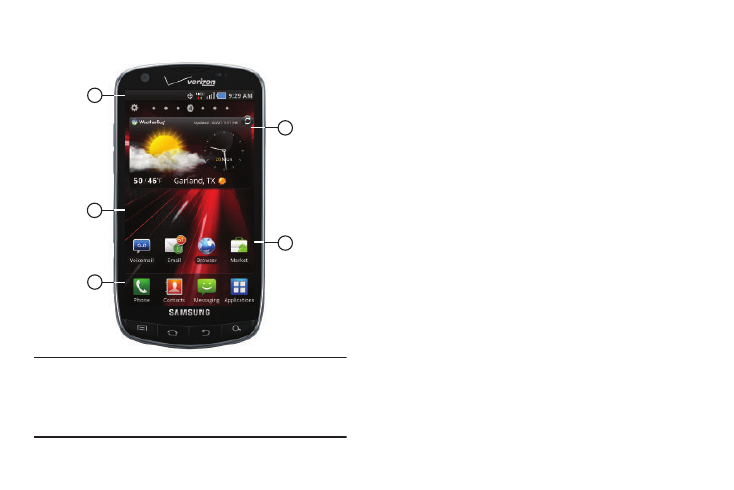
Understanding Your Phone 22
Home Screen
The Home screen is the starting point for using your phone.
Note: Unless stated otherwise, instructions in this User Manual start with the
phone unlocked, at the Home screen.
All screen images in this manual are simulated. Actual displays may
vary, depending on the software version of your phone and any
changes to the phone’s Settings.
1.
Status Bar: Presents icons to show network status, battery
power, and connection details. For a list of icons, see
2.
Home screen: The starting point for using your phone.
Place icons, widgets and other items to customize your
phone to your needs. For more information, see “Home
3.
Primary Shortcuts: Shortcuts to your phone’s common
features. For more information, see “Primary Shortcuts”
4.
Shortcuts: Shortcuts to common applications.These
shortcuts are found on the Home screen by default. For
more information, see “Shortcuts” on page 28.
5.
Widgets: Applications that run on the Home screen. These
widgets are found on the Home screen by default. For
more information, see “Widgets” on page 26.
Display settings
You can customize display settings to your preferences. For more
information, see “Display settings” on page 108.
1
2
3
4
5
