Accessibility, Dock settings, Accessibility dock settings – Samsung SCH-I510RAOVZW User Manual
Page 131
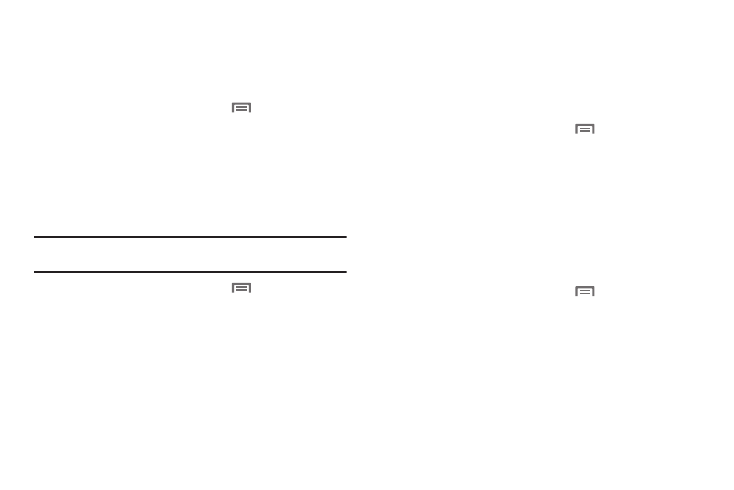
Settings 124
Accessibility
Accessibility services are special features to make using the
phone easier for those with certain physical disabilities. Use the
Accessibility settings to activate these services.
1.
From the Home screen, press the
Menu Key, then
touch
Settings
➔
Accessibility.
2.
Touch Accessibility to activate or deactivate accessibility
services. When activated, a check appears in the box.
Accessibility services
Enable or disable accessibility services.
Note: You must activate the Accessibility services setting before enabling
services.
1.
From the Home screen, press the
Menu Key, then
touch
Settings
➔
Accessibility.
2.
Touch a service to enable or disable the service. When
enabled, a check mark appears in the check box:
• TalkBack: When enabled, recites menu options, application titles,
contacts, and other items when scrolling and making selections.
• KickBack: When enabled, vibrates for touch actions.
• SoundBack: When enabled, plays tones for touch actions.
The power key ends calls
Use the Power key ends calls setting to enable ending voice calls
by pressing the Power/Lock key.
When this option is enabled, pressing the Power/Lock key during
a call does not lock the screen.
1.
From the Home screen, press the
Menu Key, then
touch
Settings
➔
Accessibility.
2.
Touch The power key ends calls to enable or disable the
setting. When enabled, a check mark appears in the check
box.
Dock settings
Configure your phone’s behavior when it is connected to an
optional dock (not included).
1.
From the Home screen, press the
Menu Key, then
touch
Settings
➔
Dock settings.
2.
Configure these settings:
• Auto launch: Choose whether Desk or Car home mode launches
when you dock the phone into an optional dock (not included).
• Audio output mode: When enabled, audio will play from external
speakers when the phone is docked.
