Samsung SCH-I510RAOVZW User Manual
Page 74
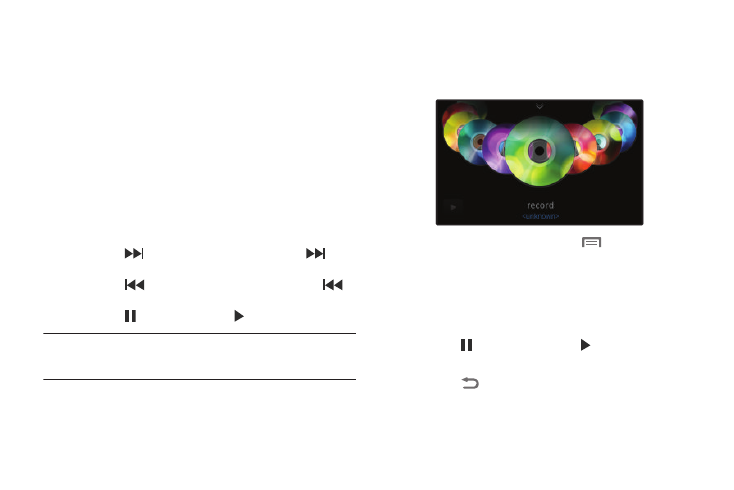
67
4.
During playback, use the sound and playlist controls:
• Volume: Touch to activate on-screen volume control, then touch
and drag on the scale to set volume. You can also press the Volume
Key on the side of the phone to adjust playback volume.
• Shuffle: When enabled, songs play in random order. When
disabled, songs play in the order they appear in List view.
• Repeat: Touch to repeat the current song, repeat all songs, or
disable repeat mode.
• List / Now Playing: Touch List to switch to a list view of songs.
Touch Now Playing to display the current song title and details.
• 5.1 Channel Mode: When listening with optional headphones,
touch to enable 5.1 Channel Mode for stereo sound.
• Playback controls:
–
Touch
to advance to the next song. Touch and hold
to scan
forward through the current song.
–
Touch
to go back to the previous song. Touch and hold
to
scan backward through the current song.
–
Touch
to pause playback. Touch
to resume playback.
Tip: When you’re playing music in the background, playback controls are
available in the Notification Panel. For more information, see
“Notification Panel” on page 21.
Disc view
When you rotate the phone, you can choose Disc view to view
disc artwork during playback, and control playback.
1.
To switch to Disc view, press the
Menu Key, then
touch Go to disc view.
2.
In Disc view, you can use these controls:
• Slide your finger across the screen to scroll through songs.
• Touch a disc to play the song.
• Touch
to pause playback. Touch
to resume playback.
• Touch the arrow at the top of the screen to switch to Organizer view.
• Touch
Back to return to the default Music Player screen.
