Video player, Blockbuster, Video player blockbuster – Samsung SCH-I510RAOVZW User Manual
Page 81
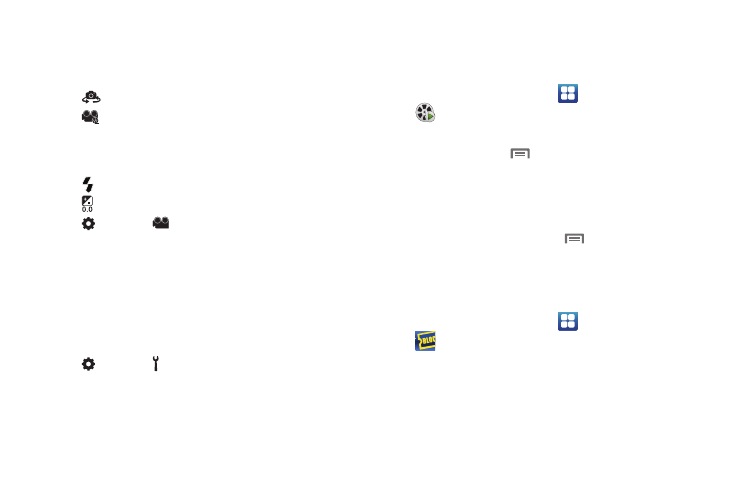
Pictures and Video 74
Camcorder Options
Configure the camcorder.
ᮣ
While in Camcorder mode, touch the Options tab:
•
Self recording: Record video with the front lens.
•
Recording mode: Choose a recording mode, from:
–
Normal: Record a video of any length.
–
Limit for MMS: Record a video up to 1 minute, or 1175KB, suitable for
sending in a Video message.
•
Flash: Choose Off or On.
•
Exposure value: Choose a value to set the brightness.
•
Settings
➔
Camcorder:
–
Outdoor visibility: Enable to enhance screen visibility.
–
Timer: Set a delay before starting recording.
–
Resolution: Choose a size for the recording.
–
White balance: Choose a setting for the light source.
–
Effects: Apply an effect to videos.
–
Video quality: Choose a quality setting for videos.
–
Adjust: Set Contrast, Saturation, and Sharpness.
•
Settings
➔
Settings
–
Guidelines: Enable to display a grid to aid in video composition.
–
Audio recording: Enable to record sound along with video.
–
Review: Enable to display videos immediately after recording.
–
Reset: Set all Camcorder settings to the defaults
Video Player
Use Video Player to view and manage videos stored on an
installed memory card, or shop for new videos.
1.
From the Home screen, touch
Applications
➔
Video Player.
2.
By default, videos display by name. While viewing the list
of videos, press the
Menu Key for options.
3.
Touch a video to play it. While playing a video, touch the
screen to display or hide on-screen Forward, Pause, Back
playback controls.
4.
While playing a video press the
Menu Key for options.
Blockbuster
Browse and search the entire mobile catalog of Blockbuster On
Demand titles, plus access other Blockbuster content.
ᮣ
From the Home screen, touch
Applications
➔
Blockbuster.
