Applications – Samsung SCH-I510RAOVZW User Manual
Page 37
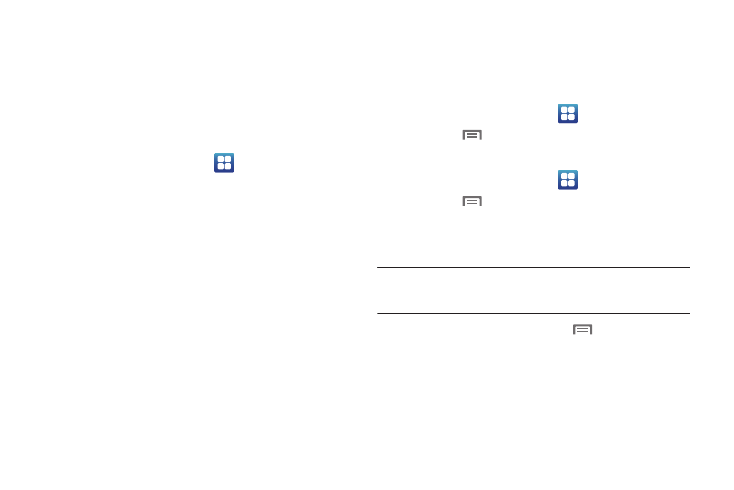
Understanding Your Phone 30
Applications
Applications holds all applications installed on your wireless
device. Applications that you download and install from Android
Market or from the web are also added to Applications.
You can place shortcuts to applications on the Home screen, for
quick access to the application. For more information, see
“Adding Shortcuts from Applications” on page 28.
1.
From the Home screen, touch
Applications.
2.
Slide your finger left or right to scroll the Applications
screens.
3.
Touch an icon to launch the application.
Customizing the Applications Screens
Choosing a view
By default, application icons appear in Grid view. You can change
the view to list view.
1.
From the Home screen, touch
Applications.
2.
Press the
Menu Key, then touch
List View.
Moving Application icons
1.
From the Home screen, touch
Applications.
2.
Press the
Menu Key, then touch
Edit.
3.
Touch and hold an application icon, then drag it to a new
location.
Tip: You can place Applications on the Primary Shortcuts bar, to allow access
to the application from any screen. For more information, see “Editing
the Primary Shortcuts” on page 25.
4.
When you are finished, press the
Menu Key, then
touch
Save.
