Gmail – Samsung SCH-I510RAOVZW User Manual
Page 66
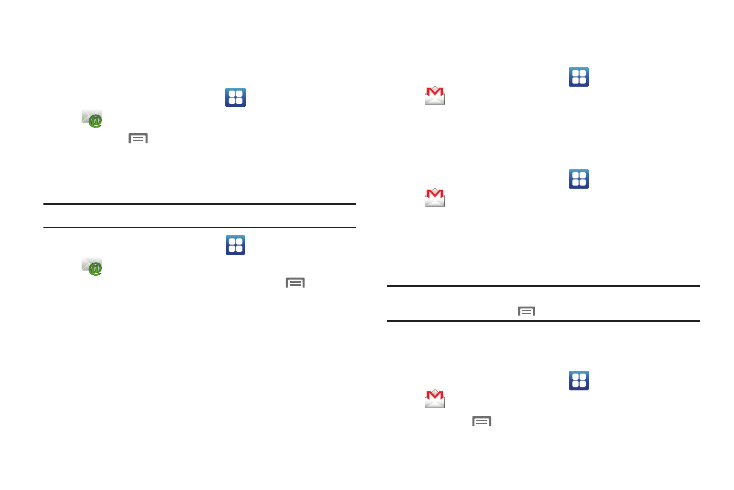
59
Managing Emails
Refreshing Your Email Account
Refresh your account to update your phone from the servers.
1.
From the Home screen, select
Applications
➔
Email.
2.
Press the
Menu Key, then touch Refresh.
Email Account Settings
Use Account settings to configure handling of your email.
Note: Some email accounts may have different, or additional, settings.
1.
From the Home screen, select
Applications
➔
Email.
2.
Touch an account to view it, then press the
Menu Key.
3.
Touch More
➔
Account settings for options.
Gmail
Send and receive emails via Gmail, Google’s web-based email.
ᮣ
From the Home screen, select
Applications
➔
Gmail.
Setting Up Your Gmail Account
The first time you launch Gmail, your phone will prompt you to
set up your Google account.
1.
From the Home screen, select
Applications
➔
Gmail.
2.
Follow the prompts to sign in, or create a new account.
3.
The phone communicates with the Google server to set up
your account and synchronize your email.
Note: You can use more than one Google account on your phone. To add
another account, use the
Menu ➔ Accounts option.
Refreshing Your Gmail Account
Refresh your account to update messages on your phone.
1.
From the Home screen, select
Applications
➔
Gmail.
2.
Press the
Menu Key, then touch Refresh.
