Set-up wizard, Displaying your phone number, Your google account – Samsung SCH-I510RAOVZW User Manual
Page 17: Guided tours
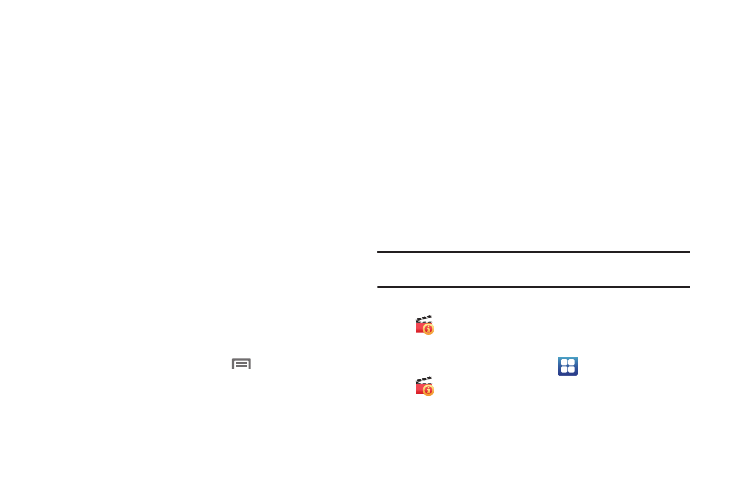
Getting Started 10
Set-up Wizard
The first time you turn your phone on, the Set-up Wizard will
prompt you to customize your phone. Follow the prompts to set:
1.
Language: Choose a language for your phone’s operations.
2.
Backup Assistant: Save your contacts to a secure web site.
For more information, refer to “Backup Assistant” on
3.
Google Service Login: Sign in to your Google account, or
create a new account. For more information, see “Adding
4.
Account setup: Configure access to your social networking
or email accounts. For more information, see “Accounts”
5.
My Location: Configure your phone’s use of location services. For
more information, see “My Location” on page 110.
Displaying Your Phone Number
ᮣ
From the Home screen, press the
Menu Key, then
touch
Settings
➔
About phone
➔
Status.
Your phone number displays under Phone number.
Your Google Account
Your new phone uses your Google account to fully utilize its
Android features, including Gmail, Google Talk and Android
Market. When you turn on your phone for the first time, set up a
connection with your existing Google account, or create a new
Google account.
To create a Google account, or set up your Google account on
your phone, use Accounts & sync settings (see “Accounts &
sync” on page 116.)
Guided Tours
Get information about using your phone, including videos, useful
tips, and other information.
Tip: Guided Tours is available as a shortcut from the Home screen. For
information about shortcuts, see “Shortcuts” on page 28.
ᮣ
Scroll the Home screen panels to find and select the
Guided Tours shortcut.
– or –
From the Home screen, touch
Applications
➔
Guided Tours.
