Call log – Samsung SCH-I510RAOVZW User Manual
Page 45
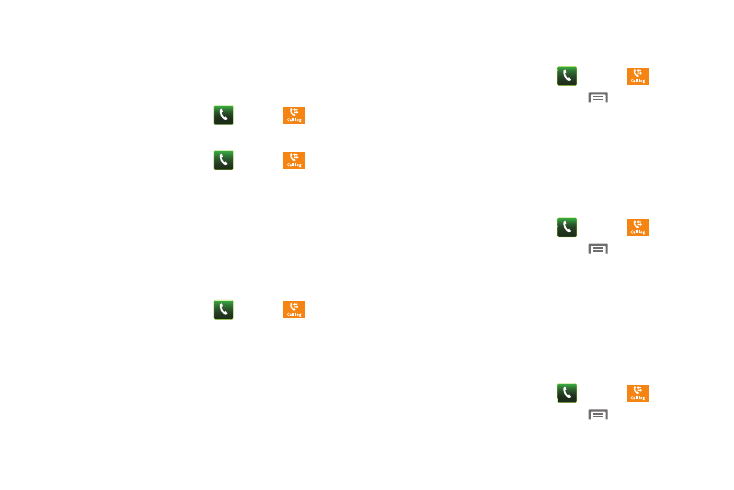
Call Functions 38
Call Log
When you place, answer, or miss a call, a record of the call is
saved in the Call log.
Accessing Call Log
ᮣ
From the Home screen, touch
Phone
➔
Call log.
Sending Messages using Call Log
1.
From the Home screen, touch
Phone
➔
Call log.
2.
Touch and hold on a call record, then select Send message
to create a new message, with the phone number entered
in the To list.
3.
Continue creating the message. For more information, see
“Creating and Sending Messages” on page 56.
Creating or Updating Contacts Using Call Log
1.
From the Home screen, touch
Phone
➔
Call log.
2.
Touch and hold on a call record, then select Add to
Contacts from the pop-up menu.
3.
Choose Create contact or Update existing.
4.
Continue entering contact information. For more
information, see “Contacts” on page 42.
Managing the Call Log
Deleting Call log records
1.
From the Home screen, touch
Phone
➔
Call log.
2.
While viewing the Call log, press the
Menu Key, then
touch Delete.
3.
Touch call records to mark them for deletion, or touch
Select all. A check indicates marked records.
4.
Touch Delete to delete marked records.
Filtering Call log records
1.
From the Home screen, touch
Phone
➔
Call log.
2.
While viewing the Call log, press the
Menu Key, then
touch View by.
3.
Select a filter type, from All calls, Missed calls, Dialed calls,
or Received calls.
Viewing call durations
View the length of the Last call, all Dialed calls, all Received calls,
or All calls.
1.
From the Home screen, touch
Phone
➔
Call log.
2.
While viewing the Call log, press the
Menu Key, then
touch Call duration.
