Securing your phone – Samsung SCH-I510RAOVZW User Manual
Page 21
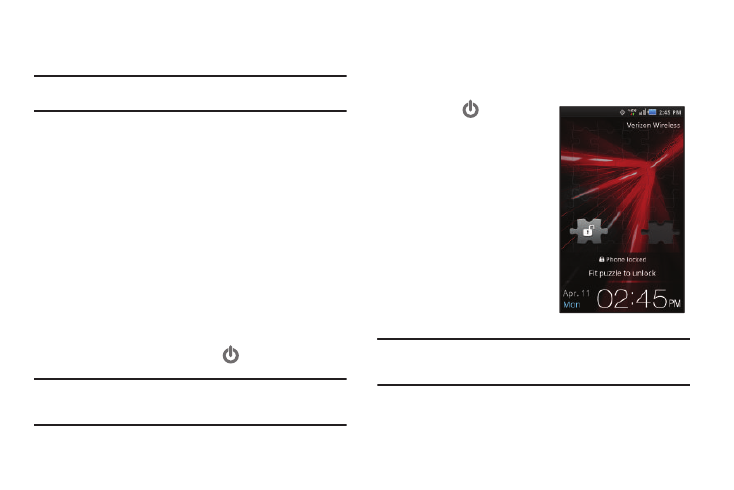
Getting Started 14
Securing Your Phone
Use your phone’s screen lock features to secure your phone.
Note: Unless stated otherwise, instructions in this User Manual start with the
phone unlocked, at the Home screen.
To choose a default unlock screen, use the Unlock screen option
under Display settings. For more information, see “Unlock
screen” on page 109.
To set a personal screen lock, use the Set screen lock option
under Location & security settings. For more information, see
“Set screen lock” on page 112.
For other settings related to securing your phone, see “Location
& security” on page 110.
Locking the phone
ᮣ
By default, the phone locks automatically when the screen
times out.
– or –
Lock the phone by pressing the
Power/Lock Key.
Tip: When the phone is locked, the Emergency call feature is available on the
lock screen, to allow you to make emergency calls even while the phone
is locked.
Unlocking the phone
Unlock the phone using one of the default unlock screens, or for
increased security, use a personal screen lock PIN, password, or
pattern.
ᮣ
Press the
Power/Lock
Key, then touch and drag the
puzzle piece to fit the empty
space.
Tip: Special puzzle pieces display for missed calls or new messages. Drag a
missed call or message puzzle piece to the empty space to view the
message or call log.
