Sending a namecard – Samsung SGH-T499MAWTMB User Manual
Page 73
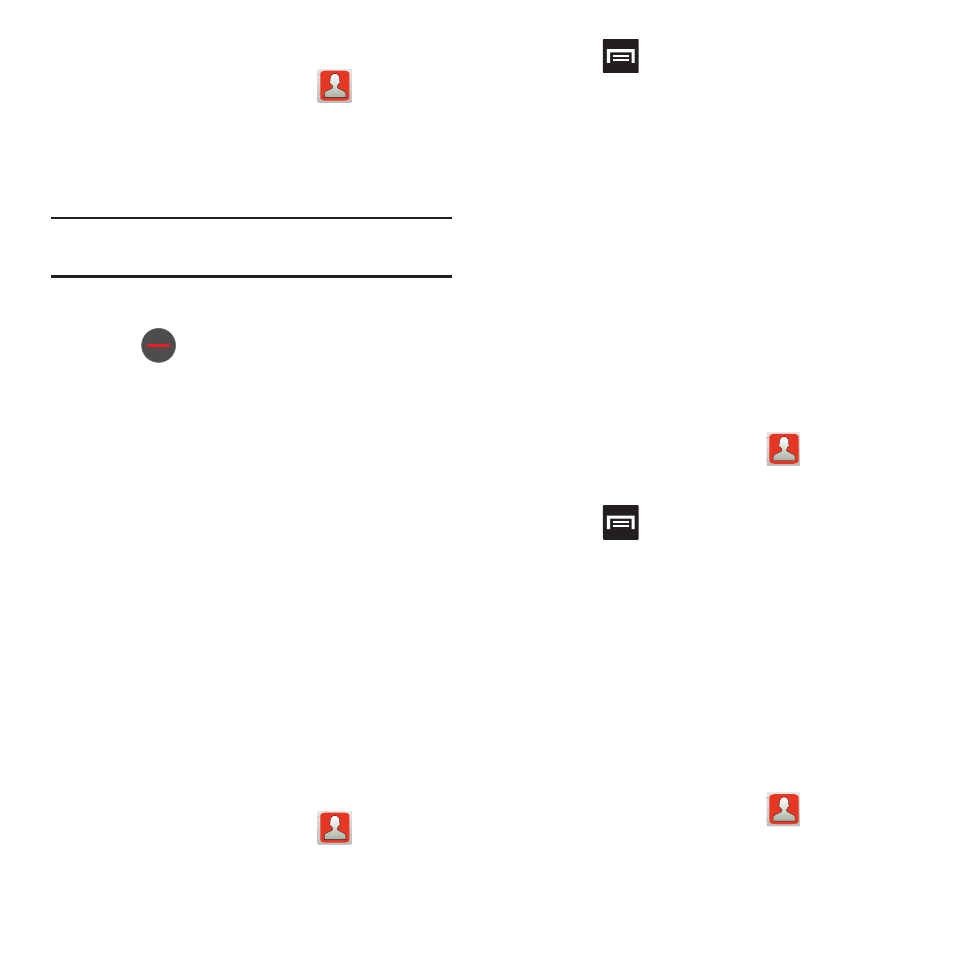
Contacts 69
Unjoining a Contact
1.
From the Home screen, tap
.
2.
Tap a contact name (the account name from
which you want to unjoin an entry). This
reveals the details for entry.
Note: Typically this is the same contact with a different name
or account information.
3.
Tap the Joined contacts area.
4.
Tap
next to the entry you want to unjoin.
The contacts are “unjoined” or separated and
no longer display in the merged record screen.
Both contacts now go back to being separately
displayed.
Marking a Contact as Default
When you use applications such as the Voice Dialer
or other messaging type applications, the application
needs to know which information is primary (default)
in a contact entry list. For example, when you say
“Call John Smith”, if you have three phone records
for John Smith, the Voice dialer is looking for the
“default” number or entry.
The Mark as default option marks one entry in a
contact record to use as the default. This comes in
handy when you have multiple entries for the same
person (see Linked contacts).
1.
From the Home screen, tap
.
2.
Tap a Contact entry.
3.
Press
and then tap Mark as default. The
Mark as default screen displays radio buttons
next to the contact name, phone number, or
other contact information.
4.
Tap the radio button next to the entry
information you want to be the primary
information (such as name, phone number, or
email) and select Save.
Sending a Namecard
A Namecard contains contact information, and can
be sent to recipients as a Virtual Business Card (V-
card) attachment using Bluetooth, Google Mail, or as
a message.
1.
From the Home screen, tap
.
2.
Tap a Contact entry.
3.
Press
and then tap Send via and select a
delivery method: Bluetooth, Email, Gmail, or
Messaging.
The Namecard attaches to the selected
message type and is delivered when you send
the message.
Sending All Current Namecards
Rather than selecting once Contact entry at a time,
you can send all of your current entries at once.
1.
From the Home screen, tap
.
