Memo, Messaging, Memo messaging – Samsung SGH-T499MAWTMB User Manual
Page 112
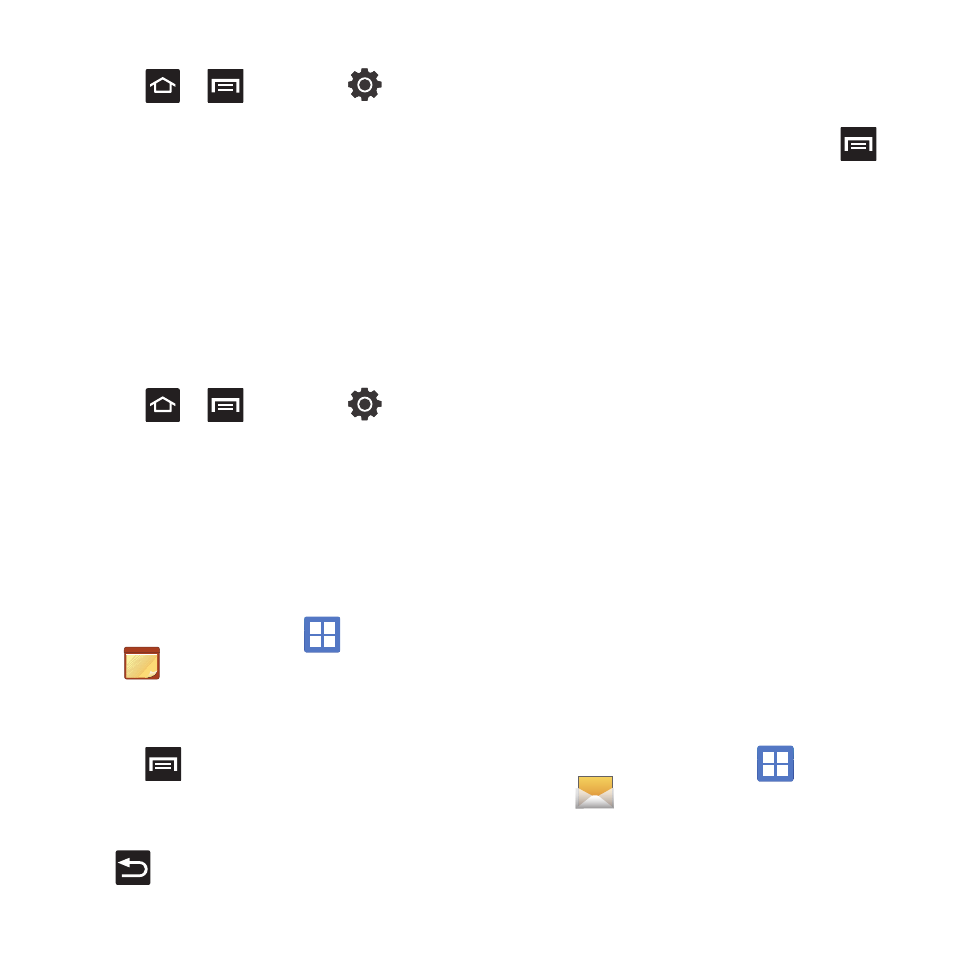
108
Clearing application cache and data
1.
Press
➔
and then tap
(Settings)
➔
Applications
➔
Manage
applications.
2.
Tap an application in which to clear the cache
or data.
3.
Tap Force stop, Clear data, Clear cache, or Clear
defaults.
Uninstalling third-party applications
You can uninstall any application you downloaded and
installed from Android Market.
1.
Press
➔
and then tap
(Settings)
➔
Applications
➔
Manage
applications.
2.
Tap the third-party application, and from the
Application info screen, tap Uninstall.
Memo
This feature allows you to create a memo.
1.
From the Home screen, tap
(Applications)
➔
(Memo).
2.
Tap Create memo.
– or –
Press
and then tap Create.
3.
Compose the memo and touch Save.
• Before you save your new memo, you can also press
and adjust the memo’s background color.
For more information, refer to “Text Input Methods”
on page 53.
Memo options
1.
While viewing the list of Memos, press
and select one of the following options:
• Create: allows you to create a memo.
• Maximize: remove the bent, lower-right corner of the
memo page and to maximize the information display.
• Delete: allows you to delete one or more memos.
• Search: allows you to search within the current set of
memos.
2.
Touch and hold the memo then select Send via
and choose the method to send this memo:
Bluetooth, Email, or Messaging.
3.
From the memo list, touch the upper-left edit
button and select a color for the memo’s
background, then tap Save.
Messaging
This application allows you to use the Short Message
Service (SMS) to send and receive short text
messages to and from other mobile phones.
You can also use the Multi Media Service (MMS) to
create multimedia messages to send and receive
from other mobile phones.
ᮣ
From the Home screen, tap
(Applications)
➔
(Messaging).
