Samsung SGH-T499MAWTMB User Manual
Page 146
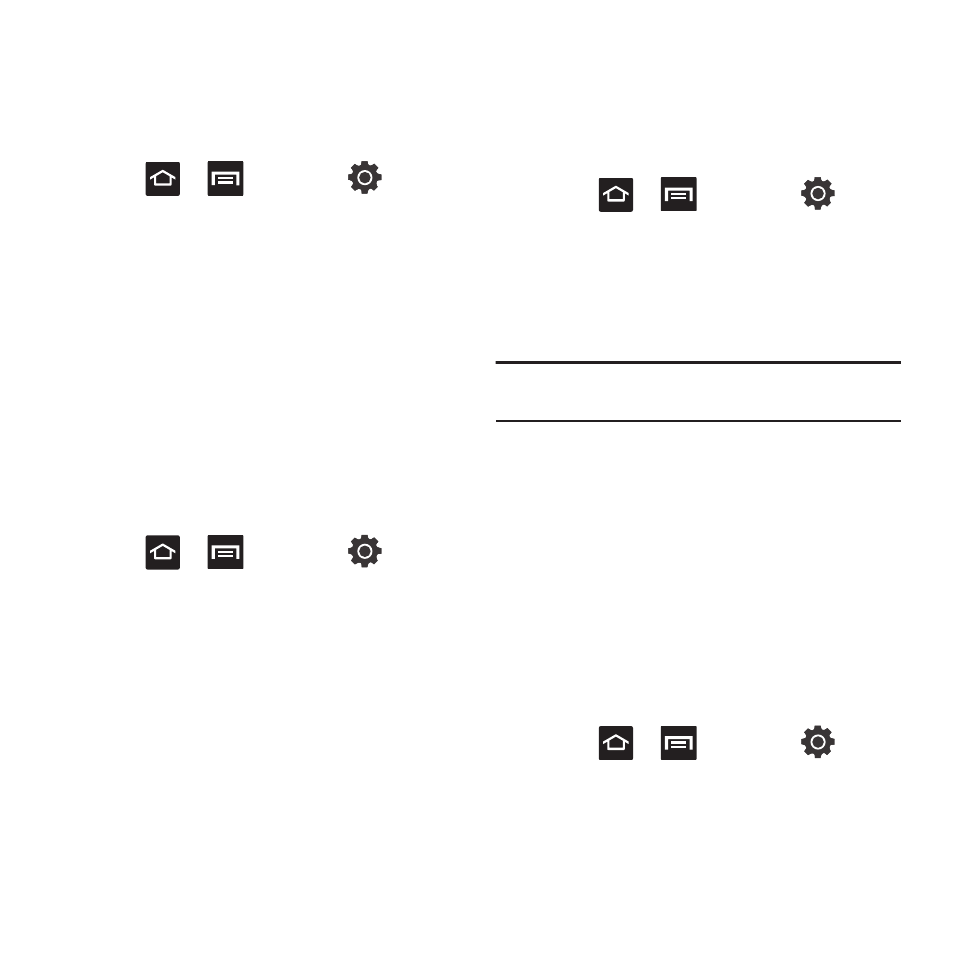
142
Using Visible a Pattern
When enabled, this feature displays the onscreen lock
grid that is used to unlock the phone.
PIN Lock and Unlock
1.
Press
➔
and then tap
(Settings)
➔
Location and security.
2.
Tap Set screen lock.
3.
Tap PIN.
4.
Enter a PIN number using the numeric keypad
and touch Continue to confirm the password.
5.
Confirm the PIN by re-entering it and tap OK to
confirm.
Your phone now requires you to enter this PIN
number in order to unlock the phone.
Password Lock and Unlock
1.
Press
➔
and then tap
(Settings)
➔
Location and security.
2.
Tap Set screen lock.
3.
Tap Password.
4.
Enter a password using the keypad and tap
Continue to confirm the password.
5.
Confirm the password by re-entering it and tap
OK to confirm.
Setting up SIM Card Lock
Prevent another user from using your SIM card to
make unauthorized calls or from accessing
information stored on your SIM card by protecting the
information using a PIN code.
1.
Press
➔
and then tap
(Settings)
➔
Location and security.
2.
Tap Set up SIM card lock.
3.
Tap Lock SIM card, enter your SIM PIN code,
then tap OK.
Note: You must activate Lock SIM card before you can change
your SIM PIN code.
To change an existing SIM Card PIN:
1.
Tap Change SIM PIN.
2.
Enter the old SIM PIN code and tap OK.
3.
Enter the new SIM PIN code and tap OK.
4.
Re-type the new SIM PIN code and tap OK.
Password Settings
When you create a phone password you can also
configure the phone to display the password as you
type it instead of using an asterisk (*).
1.
Press
➔
and then tap
(Settings)
➔
Location and security.
2.
Tap Visible passwords to activate this feature.
