Using playlists, Creating a playlist, Using playlists creating a playlist – Samsung SGH-T499MAWTMB User Manual
Page 102
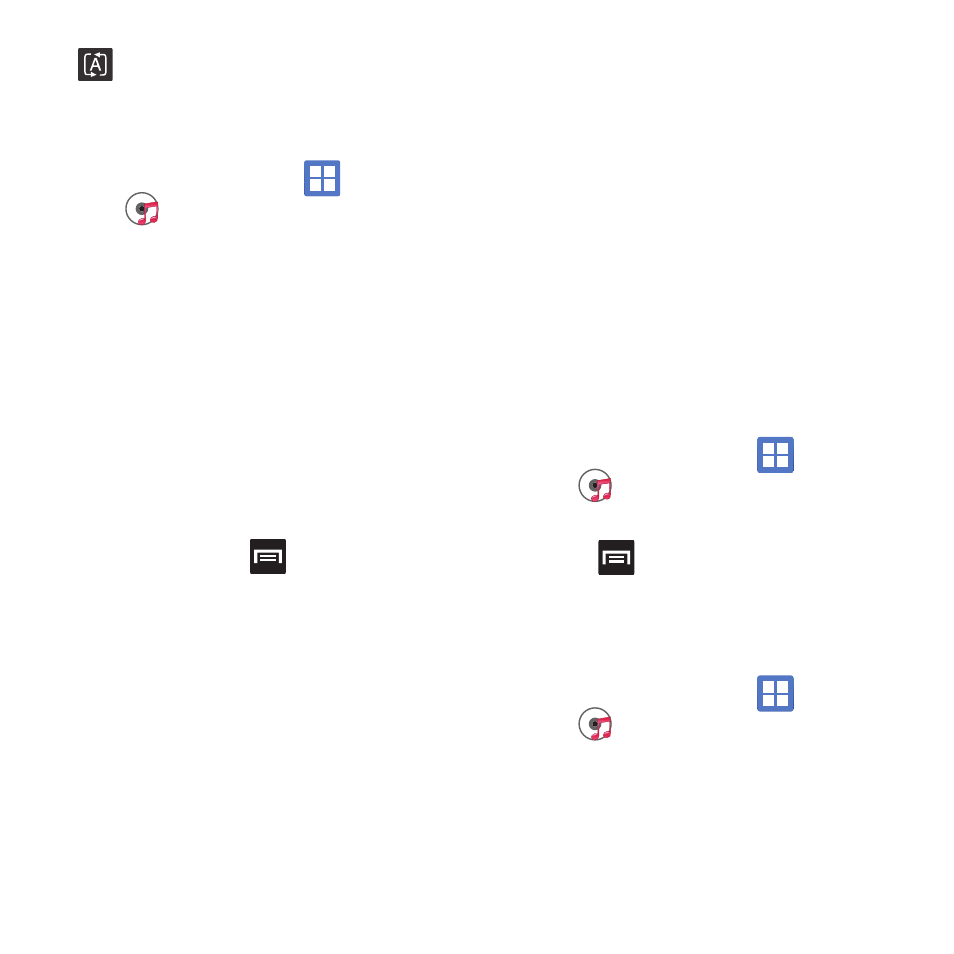
98
Making a Song a Phone Ringtone
1.
From the Home screen, tap
(Applications)
➔
(Music).
2.
Tap the Songs tab.
3.
Touch and hold a song from the list to reveal
the on-screen context menu.
4.
Tap Set as phone ringtone.
Music Player Options
The Music Player Settings menu allows you to set
preferences for the music player such as whether you
want the music to play in the background, sound
effects, and how the music menu displays.
ᮣ
With the music player application displayed and
a song active, press
and select one of the
following options:
• Library: view your current audio library.
• Party shuffle on/off: activates/deactivates this song
shuffle function.
• Add to playlist: adds the selected music file to a
quick playlist.
• Settings: allows you to activate or deactivate the 5.1
channel mode and select an available music equalizer
configuration such as: Normal, Rock, Jazz, Classic,
Dance, Pop, Live, Concert hall, Wide, Music clarity,
Bass enhancement, or Externalization.
• Set as ringtone: sets the current song as your phone
ringtone.
• More:
–
Delete: permanently deletes the current song from the
SD card.
–
Stop playing music: stops playback of the current
song.
Using Playlists
Playlists are used to assign music files into groups for
playback. These Playlists can be created using the
Music player on this device, or using a third-party
application (such as Windows Media Player) and
downloading those files to an SD card inserted into
the device.
Creating a Playlist
1.
From the Home screen, tap
(Applications)
➔
(Music).
2.
Tap a song and begin playback.
3.
Press
➔
Add to playlist
➔
New.
4.
Backspace over the default playlist title and
type a new name for this playlist, then tap Save.
Adding Music to a Playlist
1.
From the Home screen, tap
(Applications)
➔
(Music).
2.
Tap the Artists or Songs tab.
3.
Touch and hold a song title and select Add to
playlist
➔
Add to playlist
➔
Current playlist.
Replays the current list when the list
ends.
