Samsung SGH-T499MAWTMB User Manual
Page 42
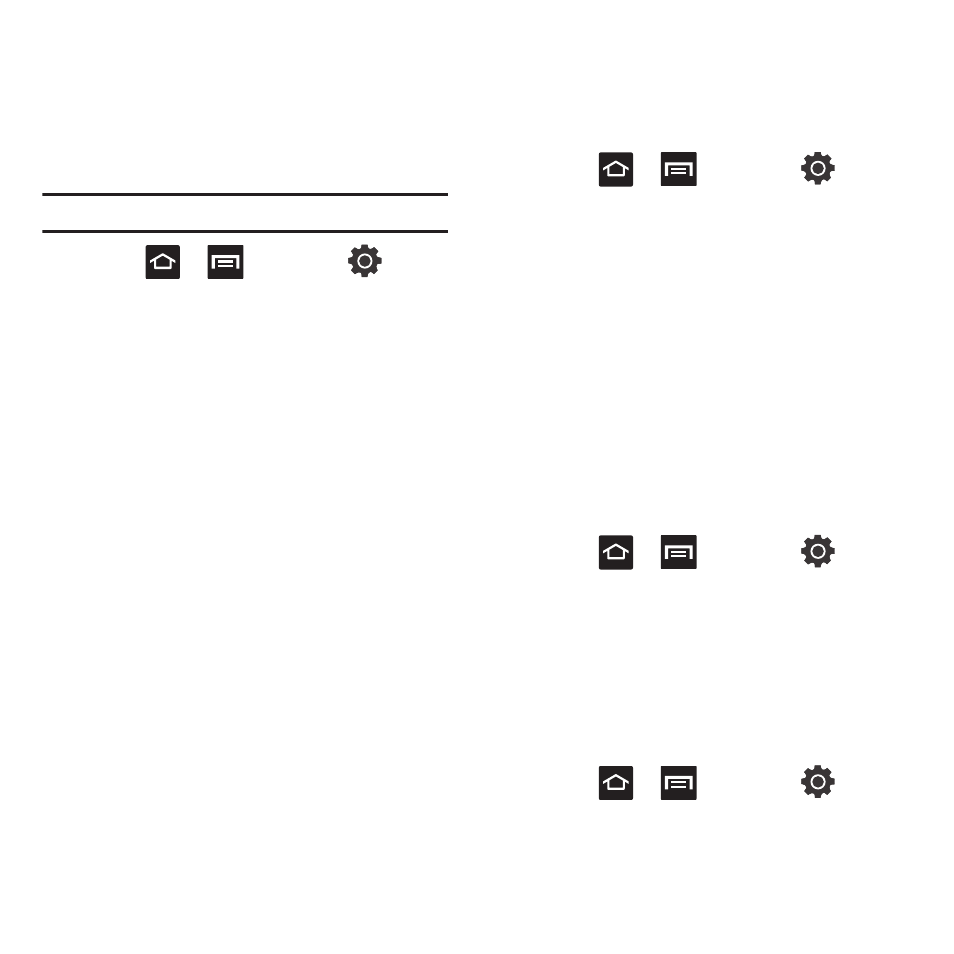
38
Mounting the SD Card
To store photos, music, videos, and other
applications. You must mount (install) the SD card
prior to use. Mounting the SD card establishes a USB
connection with your computer.
Important!: You must enable USB storage to mount the SD card.
1.
Press
➔
and then tap
(Settings)
➔
SD card and phone storage.
2.
Tap Mount SD card.
Connecting to the SD card
1.
Insert the SD card into the external, SD card
slot (For more information, refer to “Installing
the microSD Memory Card” on page 7.)
2.
Connect the USB cable to the phone and
connect the cable to the computer. The “USB
Mass Storage” screen is displayed.
3.
Tap Turn on USB storage
➔
OK. Both the phone
and computer display icons to show that the
device is mounted. As soon as the connection
is established a drive letter is assigned to the
phone’s storage device.
4.
Tap Turn Off USB storage to close the USB
connection between the phone and your
computer.
Unmounting the SD card
Unmounting the SD card prevents corruption and
damage to the SD card while removing it from the
slot.
1.
Press
➔
and then tap
(Settings)
➔
SD card and phone storage.
2.
Tap Unmount SD card
➔
OK.
3.
When the “SD card will be unmounted”
message displays and the Mount SD card now
appears in the menu list, you can remove the
SD card. For more information, refer to
“Installing the microSD Memory Card” on
SD card Memory Status
To view the memory allocation for your external SD
card:
ᮣ
Press
➔
and then tap
(Settings)
➔
SD card and phone storage. The
available memory displays under the Total
space and Available space headings.
Erasing Files from the SD card
You can erase files from the SD card using the phone.
1.
Ensure the SD card is mounted.
2.
Press
➔
and then tap
(Settings)
➔
SD card and phone storage
➔
Unmount SD card
➔
OK.
