Samsung SGH-T499MAWTMB User Manual
Page 109
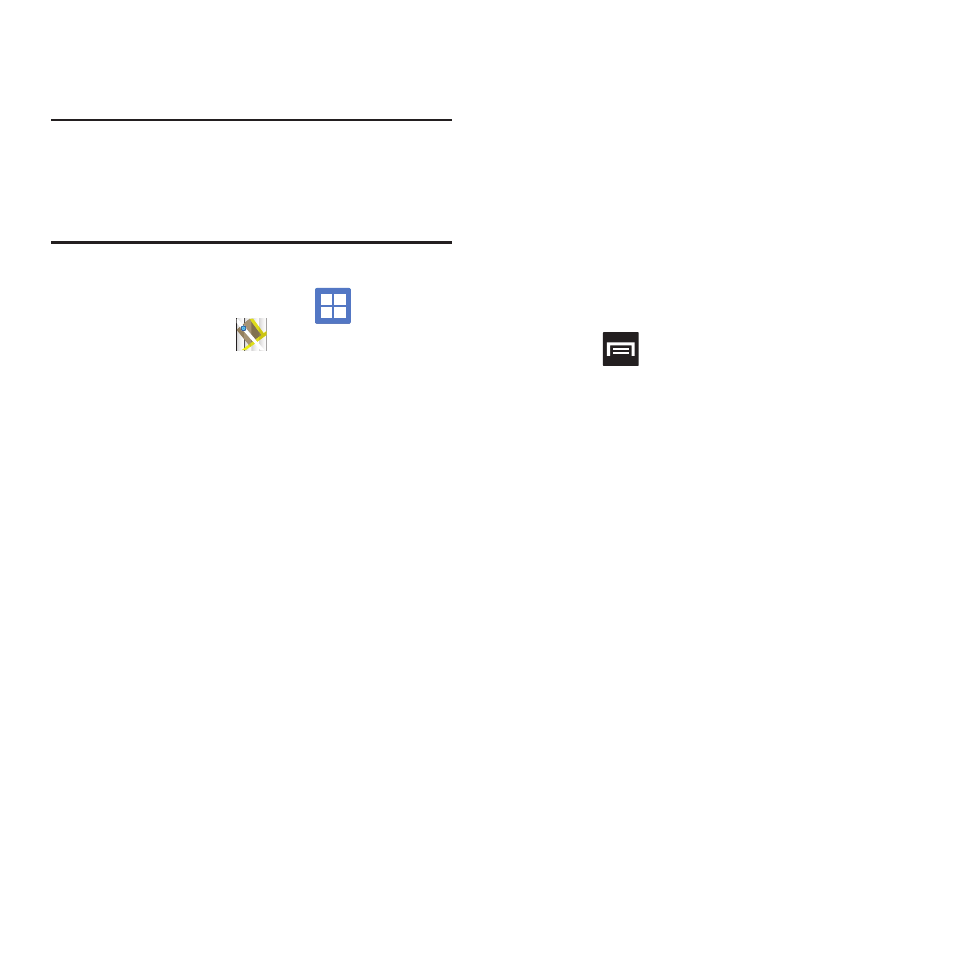
Applications and Development 105
3.
Tap Use GPS satellites to enable the GPS
satellite.
Tip: When using Google Maps you can turn on Enable GPS
satellites. Selecting GPS satellites allows you to locate
places of interest at the street-level. However, this also
requires a clear view of the sky and uses more battery
power.
Opening Maps
1.
From the Home screen, tap
(Applications)
➔
(Maps).
2.
Locate the top row of the applications to
access additional options:
• Search Maps: allows you to search for a place of
interest.
• Places: provides access to the places menu where
you can quickly locate a business or person, find out
more information about a business, see coupons,
public responses, and more (page 112). Locate and
tap one of the listed places (Restaurants, Coffee,
Bars, Hotels, Attractions, ATMs, Gas Stations, or Add
your own place.)
A list of places within this category displays.
• Layers: allows you to switch map views:
–
Traffic: (available only in selected areas) Real-time
traffic conditions are displayed over roads as color-
coded lines. Each color represents how fast the traffic is
moving.
–
Satellite: Maps uses the same satellite data as Google
Earth. Satellite images are not real-time. Google Earth
acquires the best imagery available, most of which is
approximately one to three years old.
–
Terrain: combines a topographical view of the area’s
terrain with the current map location.
–
Buzz: allows you post public messages and photos at a
location for everyone to see.
–
Latitude: allows you to see your friend's locations and
share your location with them.
–
Clear Map: clears the current map selection.
–
More Layers: allows you to add additional layers such
as My Maps, Wikipedia, Transit Lines, and Favorite
places.
• My Location: when touched, the location displays on
the map with a blinking blue dot.
3.
Press
and select one of the following
options:
• Search: allows you to search for a place of interest.
• Directions: displays navigation directions to a
location from a starting point.
• Starred Places: marks favorite locations on the map.
These items are automatically synchronized with
maps.
• Clear Map: after viewing or following directions, this
option resets the map.
• Join Latitude: lets you and your friends share
locations and status messages with each other. It
also lets you send instant messages and emails,
make phone calls, and get directions to your friends’
locations.
• More:
–
Labs: a testing ground for experimental features that
are not ready to use publically.
–
Help: uses the browser to display a searchable Google
Mobile Help screen.
