Samsung SGH-T499MAWTMB User Manual
Page 59
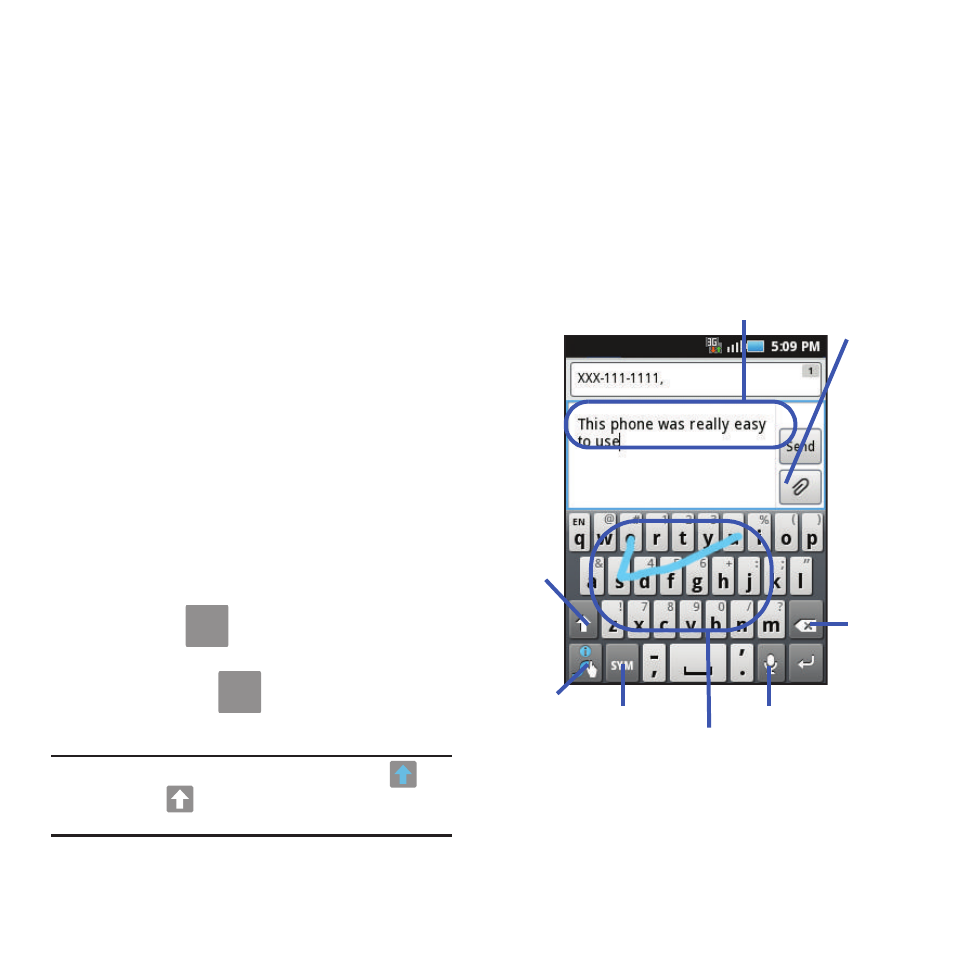
Entering Text 55
Swype Text Entry Tips
You can access the SwypeTips application and watch
a video or tutorial on using Swype. You can also use
the following Swype text entry tips.
•
Create a squiggle (like an S shape) to create a double
letter (such as pp in apple).
•
Touch and hold a key to view the punctuation menu then
make a selection.
•
Move your finger or stylus over the apostrophe to enter
contractions.
•
Double-touch on the word you want to change to correct
a misspelled word, then touch the delete key to erase one
character. Touch and hold the delete key to erase an
entire word.
Selecting a Text Input Mode in Swype
1.
From a screen where you can enter text, tap
the text input field to reveal the on-screen
keyboard.
2.
With Swype as your text entry method, select
one of the following text mode options:
• 123 ABC
to use Swype with alphanumeric
characters from the onscreen keyboard.
• SYM (Symbol)
to enter symbols from the
onscreen keyboard.
Note: After typing an initial uppercase character, the
key
changes to
and all letters that follow are in lower
case.
Swype Keyboard Overview
• Text Input field: a field where text, number, or other
characters can be entered.
• Additional Functions: provides additional message
options.
• CAPS/ALT key: When in 123ABC mode, this key
changes the capitalization of the subsequent entered
characters. When in SYM mode, this key can show
additional symbol characters.
• SWYPE tips: Tapping this button displays the Swype
tips and tutorial screen.
• Text Input mode: There are two available modes:
123ABC and SYM.
ABC
123
SYM
Text input field
CAPS/ALT
Text Input
Voice actions
Delete
Current Mode
mode
SWYPE Tips
Additional
Functions
key
