Wi-fi calling – Samsung SGH-T499MAWTMB User Manual
Page 48
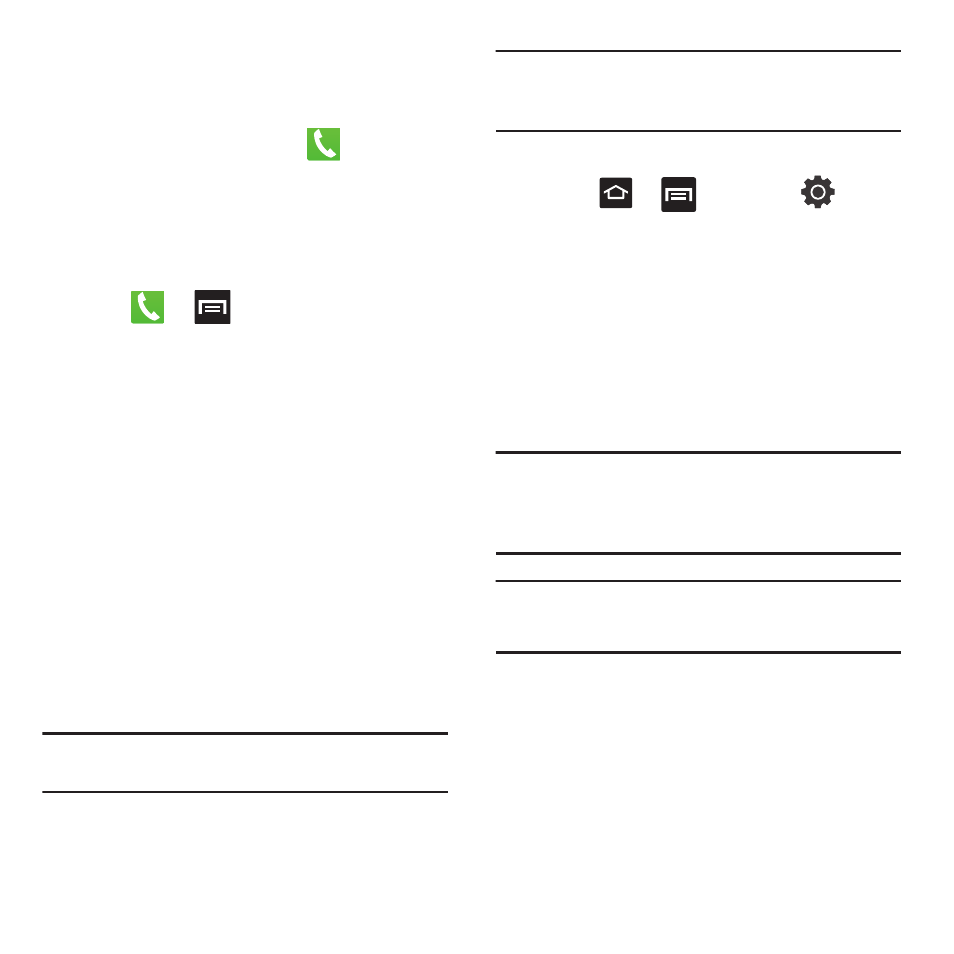
44
Making a Call Using Speed Dial
You can assign a short cut number to a phone number
in the Contacts List for speed dialing.
1.
From the Home screen, tap
.
2.
Touch and hold a speed dial location (numbers
2-9, or 1 if you are dialing voice mail) until the
number begins to dial.
3.
If you are not certain of the speed dial location,
tap
➔
➔
Speed dial setting and
touch a speed dial number to view the assigned
phone number.
Wi-Fi Calling
Wi-Fi Calling is a free feature for T-Mobile customers
with a Wi-Fi capable phone. Wi-Fi Calling is an
excellent solution for coverage issues in and around
the home or wherever cellular coverage is limited.
Minutes used while connected to the Wi-Fi network
count against available rate plan minutes.
The benefits of Wi-Fi Calling include the following:
•
Wi-Fi Calling provides a coverage option to improve upon
your current in-home coverage experience
•
Wi-Fi Calling works anywhere there is an open Wi-Fi
signal available
Important!: Wi-Fi must first be active and communicating prior
to launching Wi-Fi Calling.
Note: Wi-Fi call quality will depend on the condition of the user’s
current Wi-Fi network. A Wi-Fi call may be dropped if the
user travels outside of their Wi-Fi coverage area.
Activating Wi-Fi:
1.
Press
➔
and then tap
➔
Wireless and networks
➔
Wi-Fi settings.
2.
Tap Wi-Fi to turn it on. A checkmark displays to
indicate activation.
3.
Tap an available WAP (Wireless Access Point)
from within the Wi-Fi networks area of the
page. Follow the on-screen instructions to
complete connection.
Note: To avoid international data roaming fees when using Wi-Fi
calling when outside the United States, the Data Roaming
feature on your device must be turned off. For more
information, refer to “Data Roaming” on page 135.
Note: With certain rate plans, minutes used while connected to
the Wi-Fi network count against available rate plan
minutes.
