Mobile ap – Samsung SGH-T499MAWTMB User Manual
Page 130
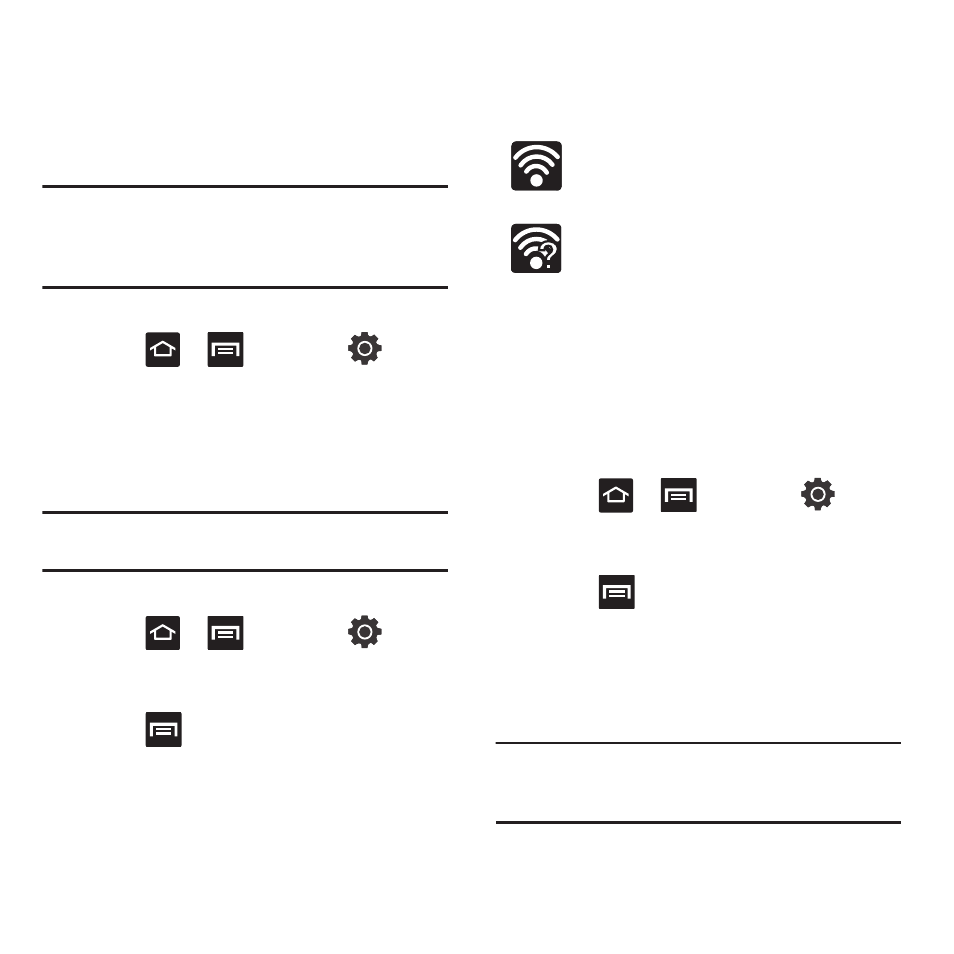
126
4.
Enter your WAP’s password if the WAP is
secure.
5.
Tap Save to store the new information and
connect to the target WAP.
Note: No prompt to enter the WAP key displays if this is the
second time to connect to a previously accessed or
secured wireless network. The WAP key is required when
the device is reset using factory default settings.
Deactivating Wi-Fi
1.
Press
➔
and then tap
(Settings)
➔
Wireless and networks
➔
Wi-Fi
settings.
2.
Tap the Wi-Fi field to deactivate the feature. The
checkmark grays.
Note: Use of wireless data connections such as Wi-Fi and
Bluetooth can reduce battery life and use times.
Manually Scan for a Wi-Fi Network
1.
Press
➔
and then tap
(Settings)
➔
Wireless and networks
➔
Wi-Fi
settings.
2.
Press
and then tap Scan.
Wi-Fi Status Indicators
The following icons indicate the Wi-Fi connection
status:
Displays when Wi-Fi is connected, active,
and communicating with a Wireless Access
Point (WAP).
Displays when Wi-Fi is active and there are
open networks available.
Wi-Fi Advanced Settings
The Wi-Fi settings - Advanced menu allows you to set
up many of the device’s Wi-Fi services, including:
•
Setting the Wi-Fi sleep policy
•
Viewing the device’s MAC Address
•
Configuring use of either a DHCP or Static IP
To access the Wi-Fi Advanced Settings menu:
1.
Press
➔
and then tap
(Settings)
➔
Wireless and networks
➔
Wi-Fi
settings.
2.
Press
and then tap
Advanced.
Mobile AP
This feature allows you to turn your phone into a Wi-Fi
hotspot. The feature works best when used in
conjunction with 3G data services.
Important!: The Mobile AP service can not be active at the same
time as Wi-Fi. Please close your Wi-Fi connection
prior to launching the Mobile AP service.
To activate the Mobile AP service:
