Clock – Samsung SGH-T499MAWTMB User Manual
Page 133
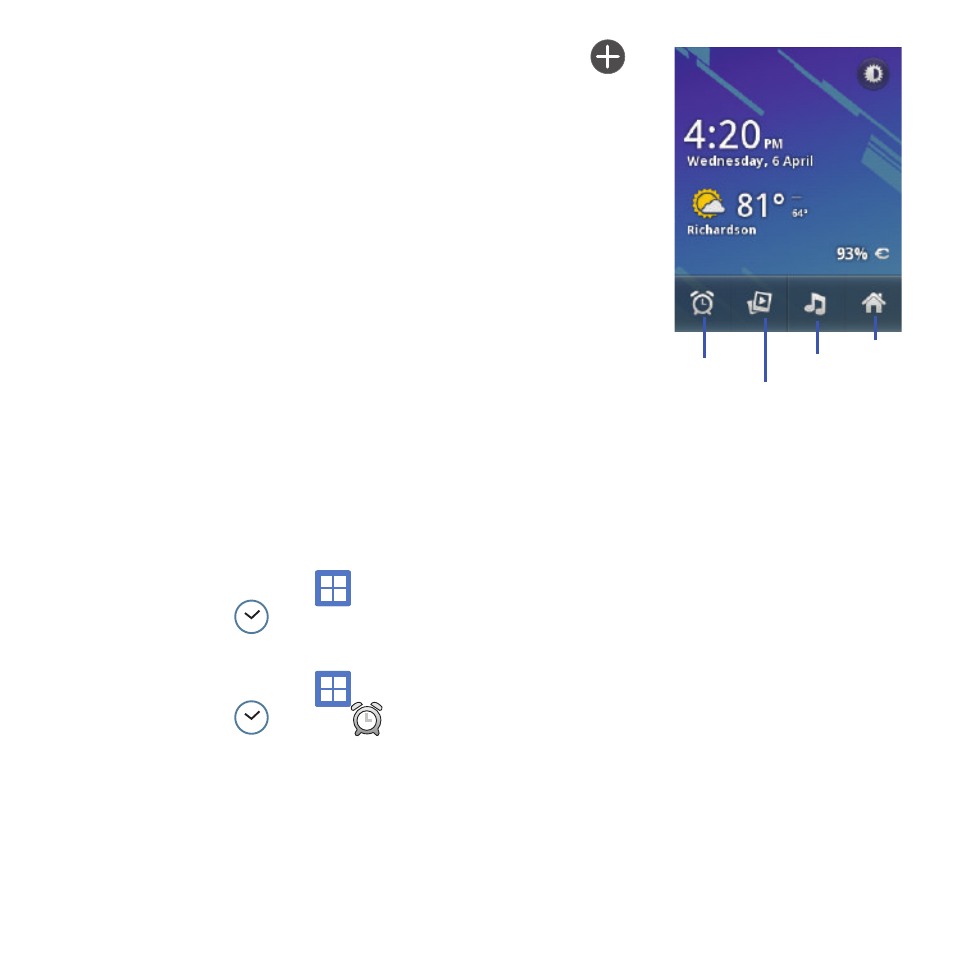
Time Management 129
6.
Tap Select ringtone to assign a ringtone to a
calendar event notification.
7.
Tap Vibrate to activate this notification option.
Selections are: Always, Only in Silent mode, or
Never.
8.
Tap Default reminder time to activate this event
reminder time value. Choose from: 1minute,
5minutes, 10 minutes,
15 minutes, 20 minutes, 25 minutes, 30 minutes,
45 minutes, 1 hour, 2 hours, 3 hours,12 hours,
24 hours, 2 days, or 1 week.
9.
The Build version displays the current calendar
software version.
Clock
This feature allows you to create an alarm to ring at a
specified time, track time in other parts of the world,
use a stopwatch, or set a timer.
ᮣ
From the Home screen, tap
(Applications)
➔
(Clock).
Setting an Alarm
1.
From the Home screen, tap
(Applications)
➔
(Clock)
➔
(Alarm).
2.
Tap
(Add alarm).
3.
Use the plus
or minus
symbols to
enter the
hour, and
minutes, then
tap AM or PM
(toggles
depending on
which was
last selected)
and select Set.
4.
Tap the Repeat field and select the number of
times you want this alarm to repeat. Selections
are: Never (no options selected) or choose any
of the available days. Tap each day of the week
in which you want this alarm to repeat, then
tap OK.
5.
Tap the Ringtone field and select an audio
ringtone for this alarm. This can be used to
differentiate between various alarm events.
6.
Tap the Vibrate field to activate a vibration
function to this alarm event.
Clock
Slideshow
Home
Music
