Android development – Samsung SGH-T499MAWTMB User Manual
Page 149
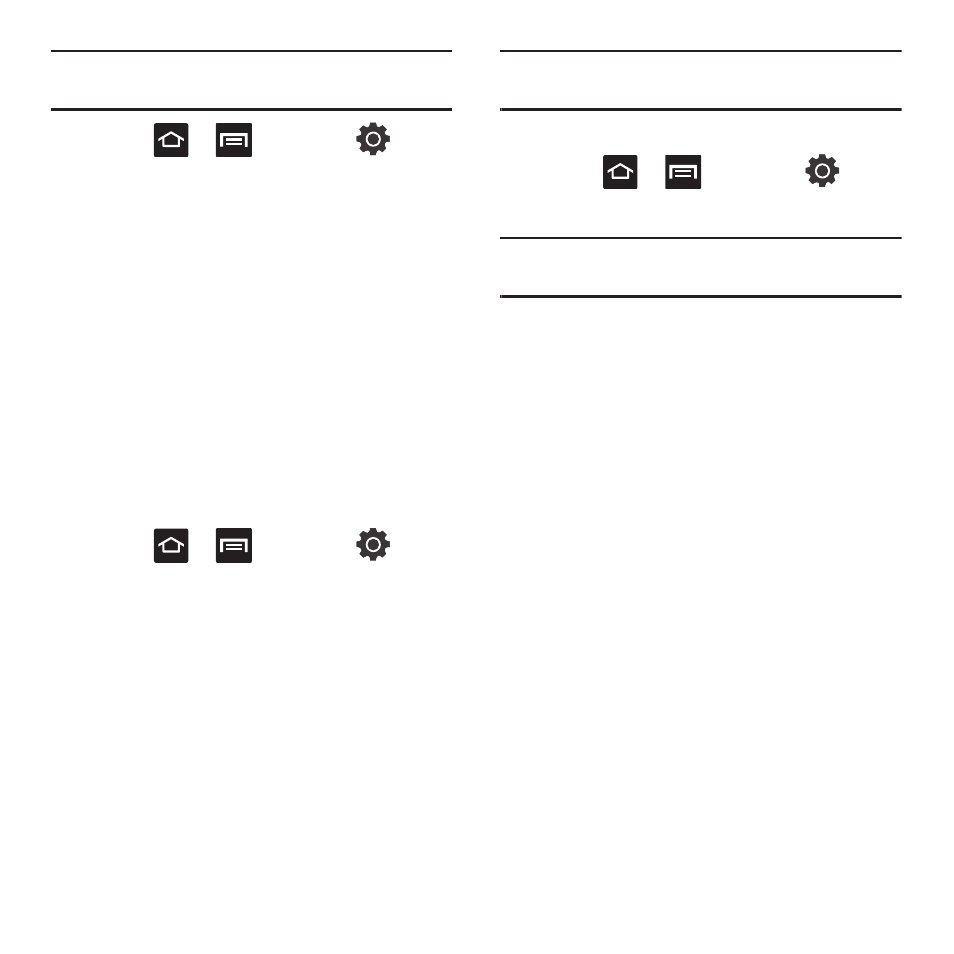
Changing Your Settings 145
Important!: Only certain downloaded applications are capable
of being moved from phone to card.
1.
Press
➔
and then tap
(Settings)
➔
Applications
➔
Manage
applications.
2.
Tap the Downloaded tab and select your
desired application.
3.
Tap Move to SD card (from within the Storage
section of the Application info page).
Once the application has been moved to the microSD
card, this button now reads “Move to phone”.
Running Services
The Running services option allows you to view and
control currently running services such as Backup,
Google Talk, SNS (messaging), Swype, and more.
1.
Press
➔
and then tap
(Settings)
➔
Applications
➔
Running services
The screen displays all the processes that are
running.
2.
Tap a process to stop the process from
running.
When you stop the process the service or
application will no longer run until you start the
process or application again.
Important!: Stopping a process might have undesirable
consequences on the application.
Android Development
ᮣ
Press
➔
and then tap
(Settings)
➔
Applications
➔
Development.
Important!: These features are used for development purposes
only.
USB Debugging
This feature is used for development purposes and
for use with the Kies mini software. For more
information, refer to “PC Connections” on page 124.
Stay awake
This feature is used to set the screen to never go into
sleep mode while the phone is charging.
Allowing Mock Locations
This feature is used for development purposes only.
If you are a developer who is testing a GPS
applications using this device, you can tell the device
that the phone is at different GPS locations. In other
words, the phone is allowed to “mock” the
coordinates.
