Sounds – Samsung SGH-T379UABTMB User Manual
Page 87
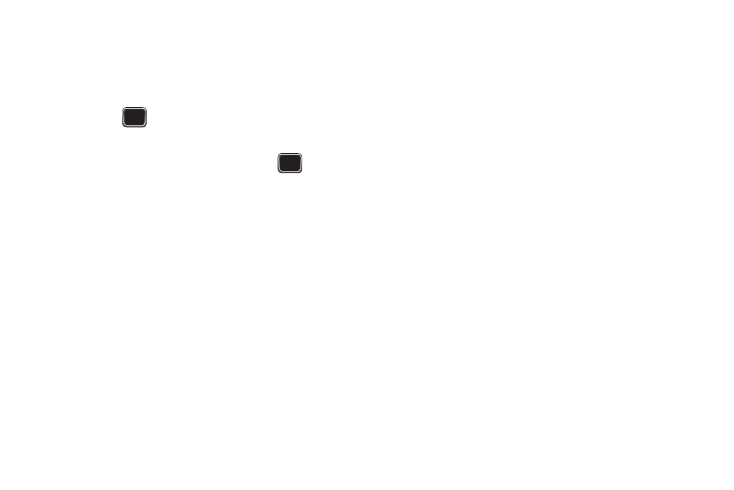
Media and Web 81
Adding Music Files to a Playlist
1.
From the Home screen, press Menu (LSK)
➔
Media
➔
Music
➔
Music player.
2.
Highlight the playlist in which you want to add a music file
and press
.
3.
Press Options (LSK)
➔
Add
➔
Tracks.
4.
Locate and highlight a music file then press
to place
a check mark next to the file(s) you want to add to this
playlist.
5.
Press Add (LSK) to add the music file(s).
Sounds
In this menu, you can view the list of sounds downloaded from
the web server or received in picture messages. You can also set
a downloaded sound as the current ring tone.
ᮣ
From the Home screen, press Menu (LSK)
➔
Media
➔
Sounds.
Hottest Ringtones
In this menu, you can view a list of the Hottest Ringtones offered
by T-Mobile.
1.
From the Home screen, press Menu (LSK)
➔
Media
➔
Sounds
➔
Hottest Ringtones. A list of ringtones and other
downloads display.
2.
Select a category of ringtones, select a ringtone, then
follow the prompts to download or purchase the ringtone.
Browse CallerTunes
In this menu, you can view a list of CallerTunes and download
them for your phone.
1.
From the Home screen, press Menu (LSK)
➔
Media
➔
Sounds
➔
Browse CallerTunes
®
.
2.
A list of CallerTunes display.
3.
Follow the prompts to download and purchase
CallerTunes.
Sounds
Use Sounds to manage sounds on your phone.
ᮣ
Highlight an item in the Sounds menu and press Options
(LSK). The following options are available:
• Set as: allows you to set the sound as an Ringtone, Individual
ringtone, Alarm tone, Message tone, or Calendar reminder.
• Create folder: allows you to create a new folder to contain sounds.
