Section 7: people, Mobile backup, Using the contacts list – Samsung SGH-T379UABTMB User Manual
Page 66: Mobile backup using the contacts list
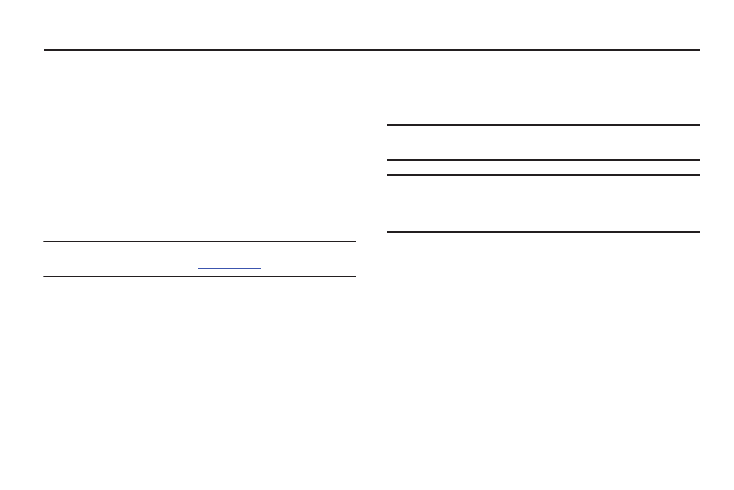
60
Section 7: People
This section explains how to use and manage your Contacts list.
You can save phone numbers to your phone’s memory or to your
SIM card.
Mobile Backup
Your Contacts list is backed up by T-Mobile the first time you turn
on your phone and each time you make a change to the address
book.
ᮣ
If notified that Contact sync is in progress, press either Yes
(LSK) or No (RSK).
Important!: You can view and manage all your contacts and update your
Mobile Backup options at
my.t-mobile.com
.
Using the Contacts List
Storing a Number in the Phone’s Memory
The default storage location for saving phone numbers to your
contacts is your phone’s built-in memory. As soon as the SIM
card is inserted into the handset, the phone synchronizes the
Contacts (using the Mobile backup feature) to the T-Mobile
network. Additional, new contact information stores directly to
the phone’s memory and synchronizes with T-Mobile’s network
during predetermined, timed intervals.
For information on how to change this setting, see “Save
Contacts To” on page 66. Also, numbers that were stored on your
SIM card can later be copied to your phone’s memory.
Note: When you copy a phone number from your SIM card to your phone, the
number displays twice in your Contact list.
Note: When storing a Contacts list entry into your SIM card, note that only the
Name, and Number are saved. To save additional information for a
particular contact, such as notes, e-mail, etc., it is important to save
that Contact into your phone’s onboard memory.
1.
From the Home screen, press Menu (LSK)
➔
People
➔
Create contact.
2.
Enter a first name in the First name text box. For further
details about how to enter characters, see “Using ABC
Mode” on page 40.
3.
Enter a last name in the Last name text box.
4.
Highlight a number type by pressing the Up or Down
Navigation key, then enter a number in the text box.
