Samsung SGH-T379UABTMB User Manual
Page 124
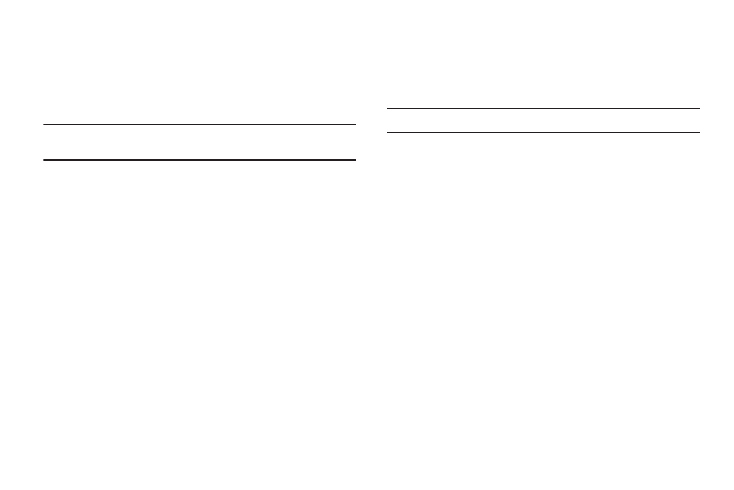
118
Check PIN code
When the Check PIN code feature is enabled, you must enter
your PIN each time you switch on the phone. This means that any
person who does not know your PIN cannot use your phone
without your approval.
Note: You must enter the PIN code to enable or disable the Check PIN Code
feature.
1.
From the Home screen, press Menu (LSK)
➔
Settings
➔
Personalize
➔
Phone settings
➔
Security
➔
Check PIN
code.
2.
Select Enable to have the phone prompt you for the PIN
each time you power it on.
– or –
Select Disable to have the phone connect directly to the
network when you power it on.
3.
Press Save (LSK) to store your changes.
Change PIN code
This feature allows you to change your current PIN, provided that
the Check PIN code feature is enabled. You must enter the
current PIN before you can specify a new one.
Note: Pin lock must be enable before using this feature.
Once you enter a new PIN, you are asked to confirm the PIN
number by re-entering it.
ᮣ
From the Home screen, press Menu (LSK)
➔
Settings
➔
Personalize
➔
Phone settings
➔
Security
➔
Change PIN
code.
Set FDN mode
FDN (Fixed Dialing Number) mode, if supported by your SIM card,
allows you to restrict your dialed calls to a limited set of phone
numbers.
1.
From the Home screen, press Menu (LSK)
➔
Settings
➔
Personalize
➔
Phone settings
➔
Security
➔
Set FDN
mode.
2.
Select one of the following options:
–
Disable: you can call any number.
