Section 8: media and web, T-mobile mall, Web2go – Samsung SGH-T379UABTMB User Manual
Page 75: T-mobile mall web2go
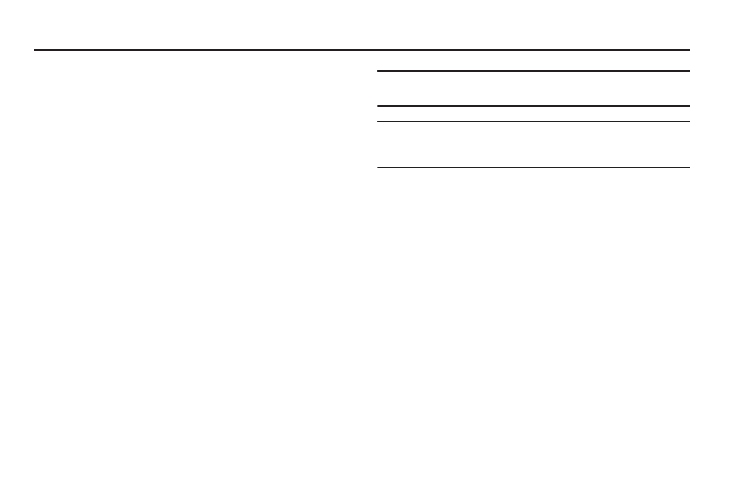
Media and Web 69
Section 8: Media and Web
This section outlines the media features available on your phone
such as the web2go browser, Games and Apps, photos, music,
images, sounds, videos, and other types of files.
T-Mobile Mall
This built-in application provides access to several phone
features and tunes.
1.
From the Home screen, press Menu (LSK)
➔
T-Mobile
Mall.
2.
Read and accept the on-screen disclaimers to complete
the activation process.
3.
Select from the available on-screen options:
web2go
This section outlines the web2go features available on your
phone. For more information, contact T-Mobile.
web2go
SM
is a WAP (Wireless Application Protocol) browser
which provides you wireless access and navigation of the Web
using your phone.
To access web2go via the menu:
ᮣ
From the Home screen, press Menu (LSK)
➔
web2go.
Tip: From the Home screen you can also quickly press web2go (RSK) to
bypass the need to access the main menu.
Important!: To use the web2go feature, Javascript must be enable from your
phone’s browser settings menu (Menu ➔ web2go ➔ Browser
settings ➔ Preferences and enable Run javascript).
The following options are available:
Home
Selecting this menu connects the phone to the network and loads
the web2go homepage.
The content of the web2go startup homepage depends on your
Wireless Web service provider. To scroll through the screen, use
the Up and Down keys.
To go to the startup homepage from any other screen in the
web2go, use the Home option. For more information on the
web2go menus, see “Selecting and Using Menu Options” on
page 71.
