Memory settings – Samsung SGH-T379UABTMB User Manual
Page 128
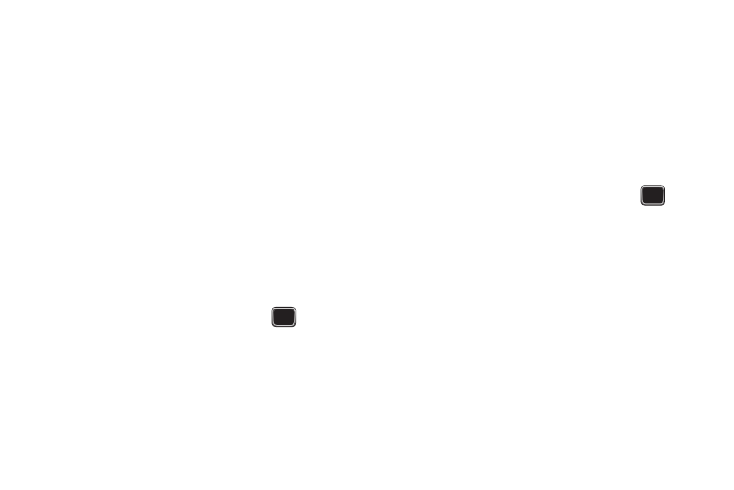
122
To change the assigned keyboard shortcuts:
1.
From the Home screen, press Menu (LSK)
➔
Settings
➔
Personalize
➔
Keyboard shortcuts.
2.
Press Options (LSK), highlight an option and press
Select (LSK). Choose from one of the following: Clear
shortcut, Restore selected, or Restore all.
Memory Settings
Clear phone memory
From this menu you can clear the memory for Media, Messaging,
Phonebook, Calendar, Tasks, or Memo. You can also select All to
clear everything listed.
1.
From the Home screen, press Menu (LSK)
➔
Settings
➔
Personalize
➔
Memory settings
➔
Clear phone memory.
2.
Highlight one of the applications to clear, or highlight All to
clear all the memory settings and press
.
A checkmark displays next to each application to clear.
3.
Press OK (LSK) to clear the application.
4.
Enter your phone password in the Password field and press
Confirm (LSK).
5.
At the Clear? prompt, press Yes (LSK) to confirm your
action or No (RSK) to cancel.
Memory Card Settings
From this menu you can view details about the memory card,
format the memory card, rename the memory card, or turn
Bluetooth visibility on or off.
1.
From the Home screen, press Menu (LSK)
➔
Settings
➔
Personalize
➔
Memory settings
➔
Memory card settings.
2.
Select one of the following options and press
.
• Memory card details: displays information about the memory card
such as Name, Maximum size and Available memory.
• Format: allows you to format the memory card.
• Rename memory card: allows you to rename the memory card.
• Bluetooth visibility on: allows you to control the visibility of a
memory card to Bluetooth devices.
Memory status
You can check the amount of the memory being used and the
memory remaining for Shared memory, Messaging, Media,
Calendar, Tasks, Memo, and Contacts.
The display shows the total space including the used and free
space. You can also view how much space is currently occupied
by each message box.
