Tasks, Memo, Tasks memo – Samsung SGH-T379UABTMB User Manual
Page 103
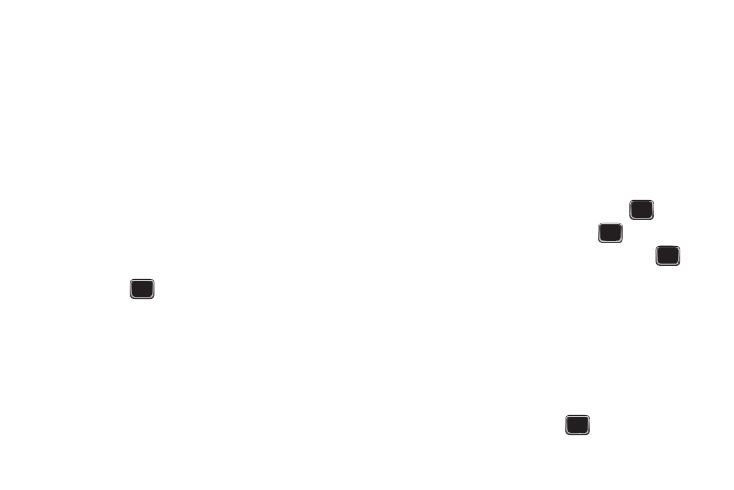
Organizer 97
Tasks
This feature allows you to enter a task list.
1.
From the Home screen, press Menu (LSK)
➔
Organizer
➔
Tasks.
2.
Press Options (LSK)
➔
Create task to create a new task.
3.
Enter a short description of the task in the Title field then
press the Down Navigation key.
4.
Enter a short description in the Details field and press the
Down Navigation key.
5.
Continue to enter other information including Start date,
Due date, Alarm, Alarm date, Alarm time, Alarm tone and
Priority.
6.
Press Save (
) when you are finished. Your Task list
saves to the Calendar.
Editing the Tasks List
When you select the Tasks list menu, the current contents display
with a status checkbox and a priority marker.
If the item was done, a check displays in the checkbox.
High priority items display a “1” triangle icon, Normal priority
items display a “2” triangle icon, and Low priority items display a
“3” triangle icon.
1.
From the Home screen, press Menu (LSK)
➔
Organizer
➔
Tasks.
2.
Highlight a task from the list and press View (
).
3.
Highlight a field to edit and press Edit (
).
4.
Edit the items you wish to change and press Save (
)
when your edits are complete.
Memo
This option allows you to create notes to add to your events.
1.
From the Home screen, press Menu (LSK)
➔
Organizer
➔
Memo.
2.
Press Options (LSK)
➔
Create memo to create a new
memo. A blank Memo screen displays.
3.
Enter your text and press Save (
) to save.
