Samsung SGH-T379UABTMB User Manual
Page 123
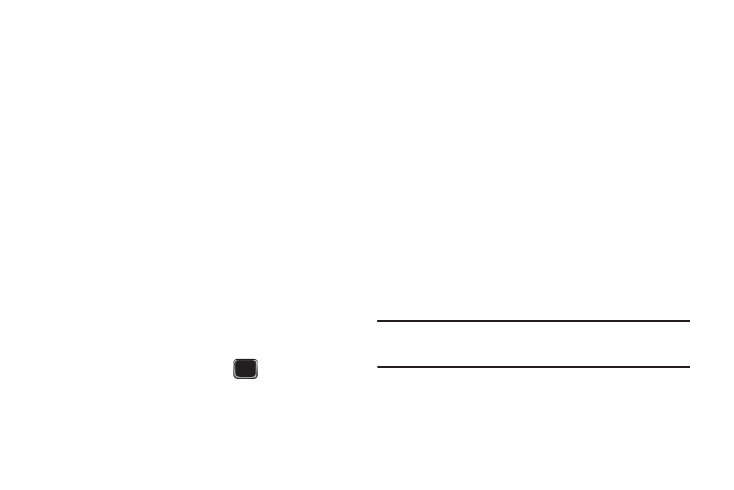
Changing Your Settings 117
2.
Select Enable to have the phone prompt you for a
user-defined code when you power on the phone.
– or –
Select Disable to have the phone power on with no code
required.
3.
Press Confirm (LSK) to store your changes.
Lock applications
Using this menu, you can lock your applications which provide
access to information such as All, Call history, Messaging,
Voicemail, E-Mail, Exchange email, IM, Media (Sounds, Images,
Videos, Music, Other files), Contacts, Calendar, Tasks, and Memo.
Once you have locked the contents, you must enter the phone’s
password to access the associated menus.
1.
From the Home screen, press Menu (LSK)
➔
Settings
➔
Personalize
➔
Phone settings
➔
Security
➔
Lock applications.
2.
Use the optical joystick or navigation key to highlight an
on-screen option and press Mark (
) to place a check
mark alongside the selected item.
• Select All to lock all listed applications.
3.
Press Save (LSK) to lock the selected applications.
4.
Enter a security password and press Confirm (LSK).
Change phone password
The Change phone password setting allows you to change the
current phone password to a new one. You must enter the
current password to confirm the password change.
1.
From the Home screen, press Menu (LSK)
➔
Settings
➔
Personalize
➔
Phone settings
➔
Security
➔
Change
phone password.
2.
Enter a password in the Current password field and press
Confirm (LSK). This password would have been previously
setup, see “Lock phone” on page 116.
3.
Enter the new password in the New password field and
press Confirm (LSK).
4.
Re-enter the same new password and press Confirm (LSK).
Note: If you change your password, be sure to record it and keep it in a safe
place. If you forget your password, contact your Service Provider for
assistance.
