Using the camcorder, Recording and sending a video, Using the camcorder recording and sending a video – Samsung SGH-T379UABTMB User Manual
Page 112
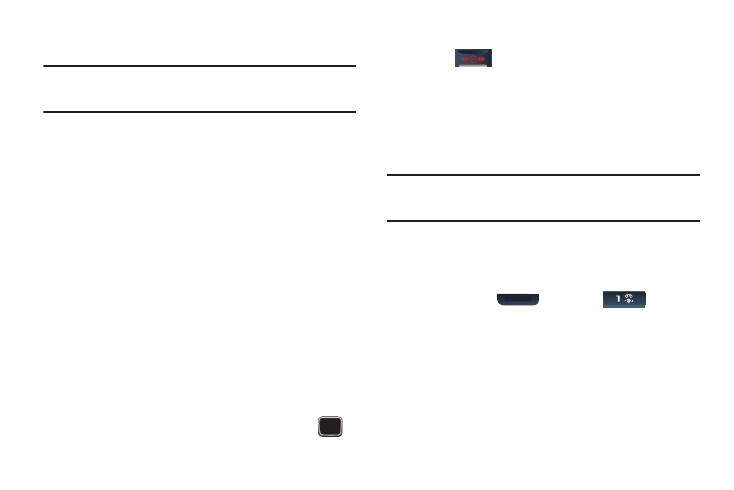
106
• Bluetooth visibility: allows you to configure the visibility of your
device via Bluetooth.
Note: The Bluetooth visibility option is available only if you are viewing an
image stored on your phone and not within the default Memory card
location.
• Slide show: allows you to see all of your photos in a slide show
presentation.
• Print via Bluetooth: allows you to send the selected photo to a
Bluetooth enabled printer.
• Lock/Unlock: allows you to lock the selected photo to protect it
from deletion, or unlock the photo to allow deletion.
• Properties: shows the properties of the photo, such as the file
Name, Date, Format, Resolution, Size, and Lock/Unlock.
Deleting a Photo
You can delete photos one by one or all at one time.
1.
From the Home screen, press Menu (LSK)
➔
Media
➔
Photos. From the Photos menu, highlight the photo you
want to delete.
2.
Press Options (LSK)
➔
Delete and press the Right
Navigation key.
3.
Select a deletion of either the currently Selected image,
Multiple, or All images and press Select (LSK) or
.
4.
Press Yes (LSK) to confirm the deletion.
5.
Press
when you finish.
Using the Camcorder
Use the camcorder module in your phone to record videos of
people or events while on the move. You can send videos to other
people in a message or via Bluetooth.
Recording and Sending a Video
Tip: For best results when shooting video in direct sunlight or in bright
conditions, provide your subject with sufficient light by putting the light
source behind you.
1.
From the Home screen, press Menu (LSK)
➔
Media
➔
Videos
➔
Camcorder.
– or –
Press and hold
(Camera)
➔
to activate
the camcorder mode.
2.
Before recording the video, press Menu (LSK) to access
camcorder options. For more information, refer to
“Configuring the Camcorder Settings” on page 107.
3.
Adjust the image by aiming the lens at the subject.
