Changing the text input mode – Samsung SGH-T379UABTMB User Manual
Page 43
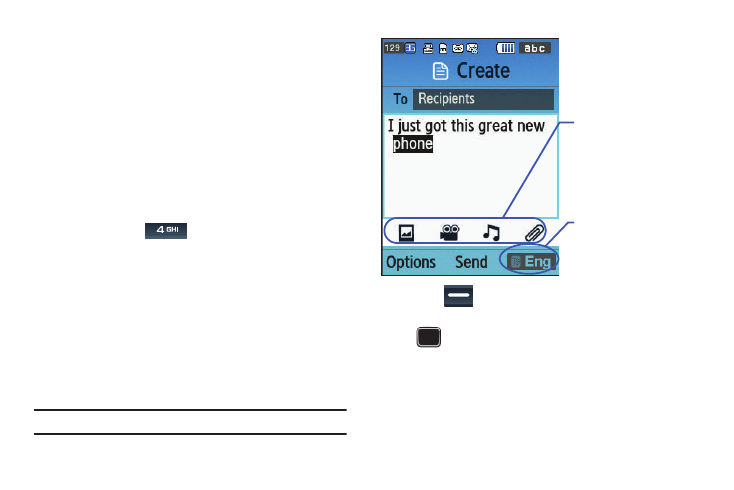
Entering Text 37
Changing the Text Input Mode
When using your phone, you often need to enter text, such as
when storing a name in Contacts, creating your personal greeting
or scheduling events on your calendar. You can enter
alphanumeric characters by using your phone’s keypad.
Your phone has the following text input modes accessible via the
right softkey (RSK) on the keypad:
•
ABC mode: this mode allows you to enter letters by pressing the key
labeled with the letter you want.
•
T9 (English): this mode allows you to enter words with only one
keystroke per letter. Each key on the keypad has more than one letter;
for example, pressing
can enter G, H, or I. However, the T9
mode automatically compares the series of keystrokes you make with
an internal linguistic dictionary to determine the most likely word, thus
requiring far fewer keystrokes than the traditional ABC mode.
•
Numeric: this mode allows you to enter numbers.
•
Symbol: this mode allows you to enter symbols, such as punctuation
marks.
When you are in a field that allows characters to be entered, the
text input mode indicator displays on the bottom right of the
screen.
Example: Writing a text message.
1.
Press
(RSK) to change the text input mode.
2.
Scroll to the mode you prefer and press Select (LSK) or
. The text input mode indicator displays the new
selection in the lower right corner of your display. The
following options are available:
• ABC
• T9 (English)
Current Text mode
Additional message
attachment options
