Samsung SGH-T379UABTMB User Manual
Page 55
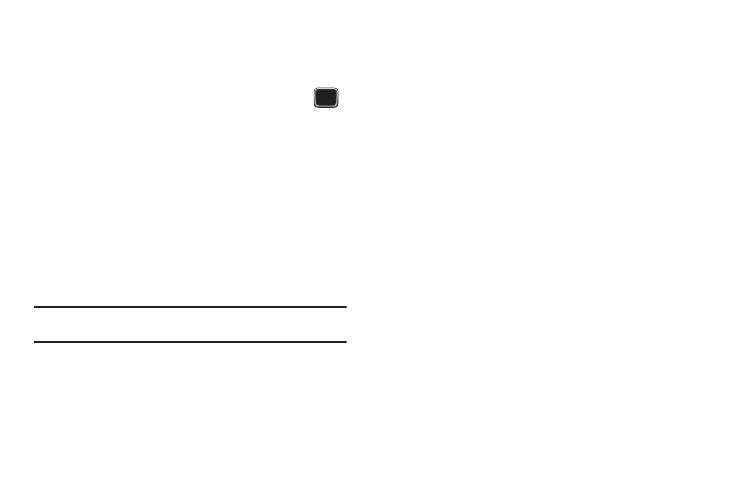
Messaging 49
Viewing a Text Message
1.
From the Home screen, press Menu (LSK)
➔
Messaging
➔
Conversations.
2.
Select a text message from the list and press View (
)
to view the contents.
– or –
From the message list, press Options (LSK) and select one
of the following:
• Create message: allows you to create a new message.
• Call: Places a call back to the number.
• Delete: deletes the selected text message, multiple messages, or
all messages.
• Save to contacts: saves the selected contact information to
Contacts.
Note: The Save to Contacts feature displays only if the contact information is
not already saved to Contacts.
• Sort by: allows you to sort messages by Date, Sender, or
Frequency.
• Search: allows you to search through your current text message
conversations for keywords.
3.
Scroll down to the Reply field and compose your reply
message.
– or –
Select a message bubble and press Options (LSK) while
reading a text message to display the following:
• Full Composer: launches the full text composer screen.
• Attach: allows you to attach a file from your available Media folder
(Photos, Images, Music, Sounds, Videos, or Other files).
• View Recipient list: allows you to view and add a recipient from the
Recipient list.
• Call: places a call back to the number.
• Delete: allows you to delete bubbles from the current message
such as: Selected, Multiple, or All.
• Forward: allows you to forward the message to another number.
• Lock/Unlock: allows you to lock or unlock the message.
• Save to: saves the selected message to either your Drafts or
Templates folder.
–
When you save a highlighted message bubble as a text message
template it can later be used as a stock reply to recipient messages.
• Exit conversation: exits from the current message conversation
(thread).
