Exchange email, Social buzz, Exchange email social buzz – Samsung SGH-T379UABTMB User Manual
Page 61
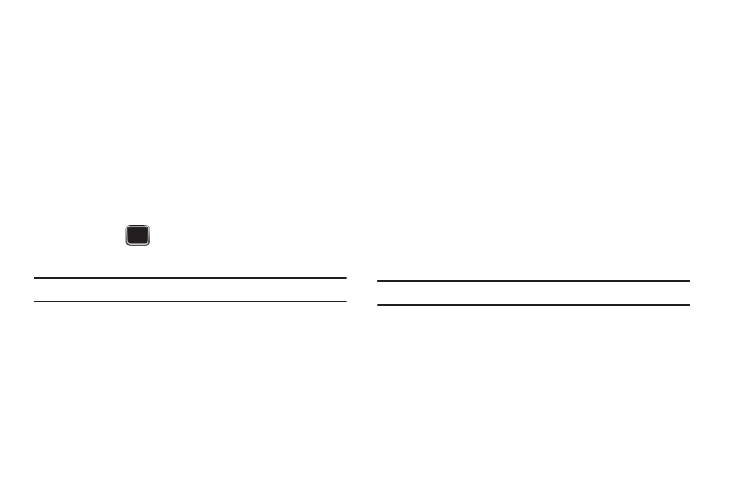
Messaging 55
Exchange Email
Use the following procedure to configure your phone to
synchronize with a corporate email account. Before you begin
synchronizing, record the server and URL address of the
Exchange server, your Exchange account user name, and your
Exchange account password. You also need to know the domain
name for the Exchange server, and whether to use SSL
encryption.
1.
From Idle mode, press Menu (LSK)
➔
Messaging
➔
Exchange email. The Exchange email Tutorial screen
displays.
2.
Press Next
to continue the tutorial, or Manual (LSK)
to begin setting up the account.
Note: Data charges can apply to usage of email services.
3.
Enter the appropriate information on the Server settings
screen and press Save (LSK) to save your configuration.
Social Buzz
When you first open this application the Status screen displays.
After login to your social networking applications (Facebook,
Myspace, or Twitter), status updates display automatically in the
top box for any of your friends for each of these applications.
Your My Facebook status displays your status automatically as
you post. You can view a stream of updates from friends, as well
as your inbox or wall.
1.
From the Home screen, press Menu (LSK)
➔
Messaging
➔
Social Buzz.
2.
Read the onscreen disclaimer and press Continue (LSK).
3.
Read the onscreen End User License Agreement (EULA)
and press Accept (LSK).
Note: The screen defaults to a Facebook login screen.
4.
Scroll left or right to select a desired social networking icon
(top of screen) such as Facebook, My Stream, Twitter, or
MySpace, then log in to the application.
5.
Sign in to the selected social networking service.
