Scheduling a timed appointment – Samsung SCH-I830MSASPR User Manual
Page 117
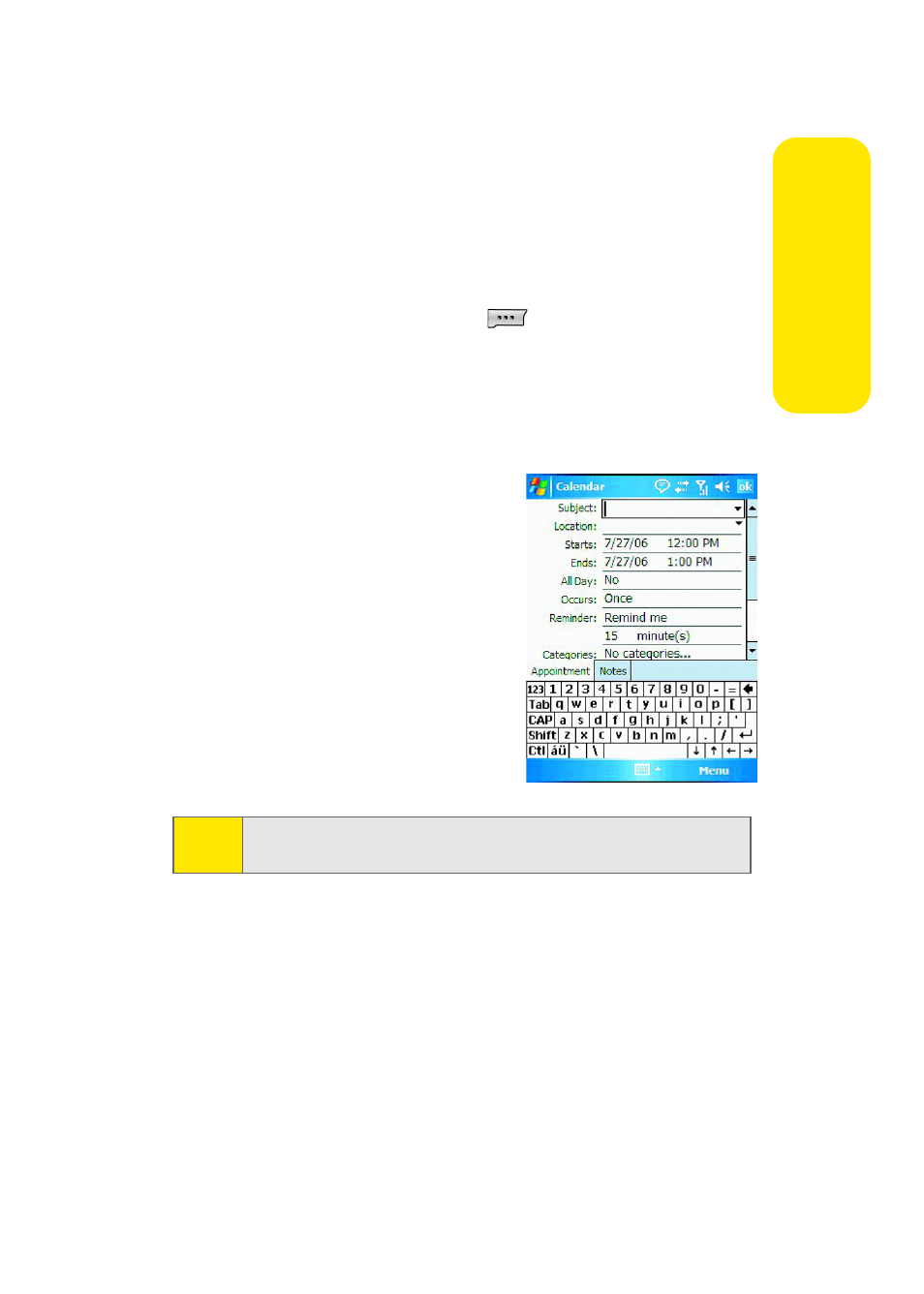
Section 2F: Using the Phone’s Applications and Tools
109
Applic
a
tions &
To
ols
Scheduling a Timed Appointment
You can schedule timed appointments for the current date or
for future dates.
To schedule a timed appointment:
1.
Press the Calendar button
on your phone to open
the calendar to the current schedule.
2.
Tap Menu > New Appointment.
3.
Enter the subject of the appointment in the subject box
or select a preset subject.
4.
Enter the location in the
Location text box if needed.
5.
Select a starting time from
the Starts list.
6.
Select an ending time from
the Ends lis
7.
Select Yes or No from the All
Day list.
8.
Select a frequency pattern from the Occurs list.
9.
Select None or Remind Me from the Reminder list. If
Remind Me is selected, enter the amount of time before
the event that you wish to be reminded.
10.
Tap Categories and select the Business, Holiday, Personal
or or Seasonal check box. You can also add or delete
categories with the Add/Delete tab. You can also add a
Note:
If Yes is from the All Day list,the starting and ending times are
cleared to indicate that there is no time limit.
