7 crbasic editor edit menu, 1 other options, 8 crbasic editor view menu – Campbell Scientific PC400 Datalogger Support Software User Manual
Page 175: 1 editor preferences, 7 crbasic, Editor, Edit menu -13, 1 other, Options -13, 8 crbasic
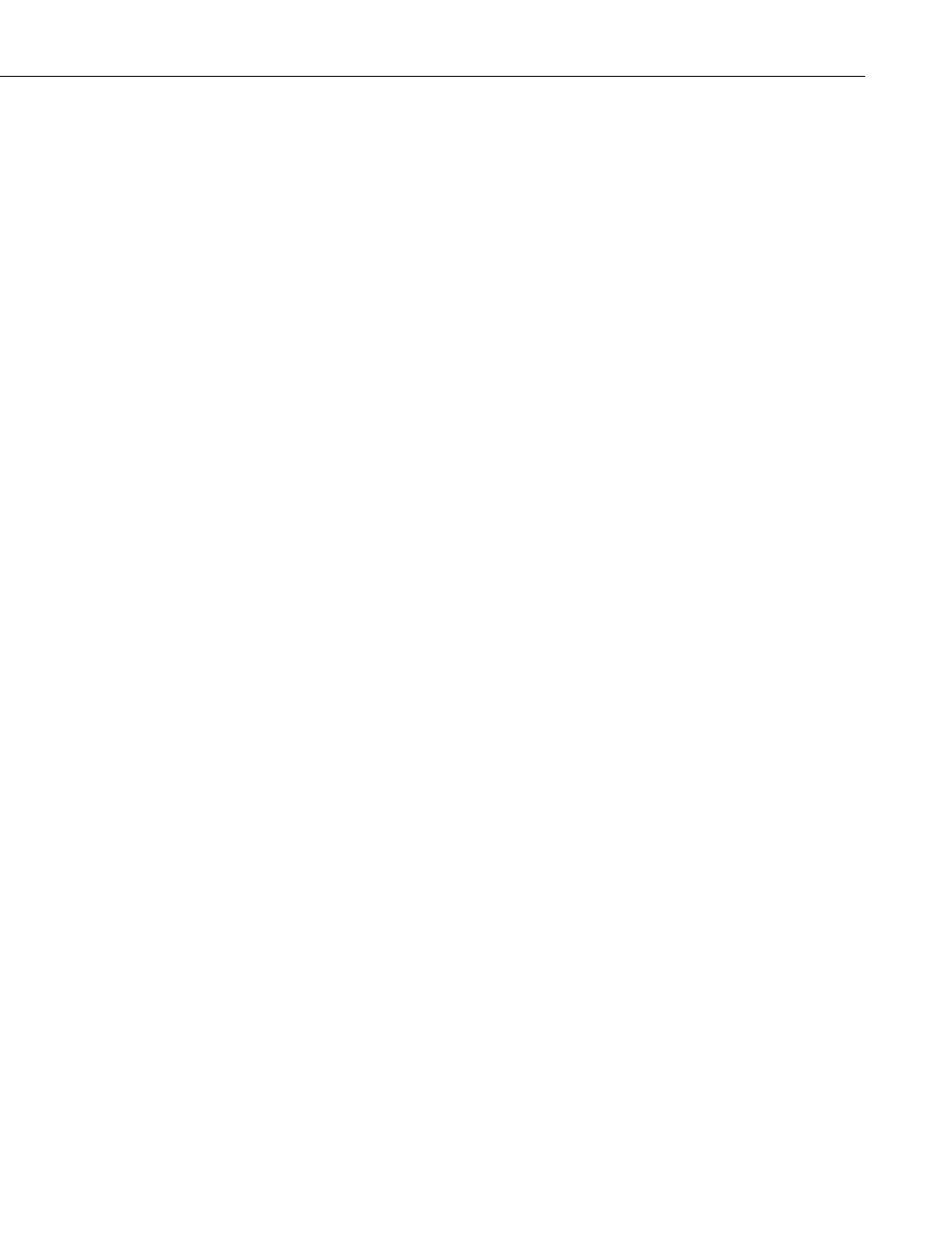
Section 9. Datalogger Program Creation with CRBasic Editor
9.3.7 CRBasic Editor Edit Menu
This menu item allows you to edit and manipulate the text currently being
displayed in the Editor. Standard text editing functions such as Cut, Copy,
Paste, Delete, Select All, Undo and Redo are found in this menu.
9.3.7.1
9.3.8.1
Other Options
Create Compressed File
–
Creates a new file with a _str extension. All user
comments and line spacing in the program are removed from the file.
Removing comments and spaces can significantly reduce the file size in larger
programs.
Rebuild Indentation
–
Reworks the indentation of loops, If/Then/Else
statements and other logic nesting, and removes blank lines based on the
Vertical Spacing rules (Options | Editor Preferences, Vertical Spacing tab).
Save As CRB
–
Saves highlighted text to a file with a *.CRB extension. This
file is referred to as a library file. The file can then be reused by inserting it
into another CRBasic program.
Insert File
–
Inserts a library file (*.CRB) into the current program at the
location of the cursor.
9.3.8 CRBasic Editor View Menu
This menu item allows you to specify the files used in the CRBasic Editor and
customize its look and syntax highlighting.
Editor Preferences
This option sets up the appearance options for the text instructions and the
behavior of pop-up hints.
The Editor tab allows the user to toggle on or off the pop-up hints for
parameters in instructions, set the amount of time the cursor must hover over
the instruction before the pop-up hint appears, and the background color of the
pop-up hint. This is also used to choose whether CRBasic automatic
instruction indenting indents using tabs or spaces, and set the number of spaces
if that option is chosen. Other options relating to the use of the tab key, file
compression, capitalization and name checking are also available. Press the
Help button for more information.
9-13
