2 graphs, 3 traces, 8 printing options – Campbell Scientific PC400 Datalogger Support Software User Manual
Page 114: 1 print setup, 2 printing text, 2 graphs -14 6.7.3 traces -14, 8 printing, Options -14, 1 print, Setup -14
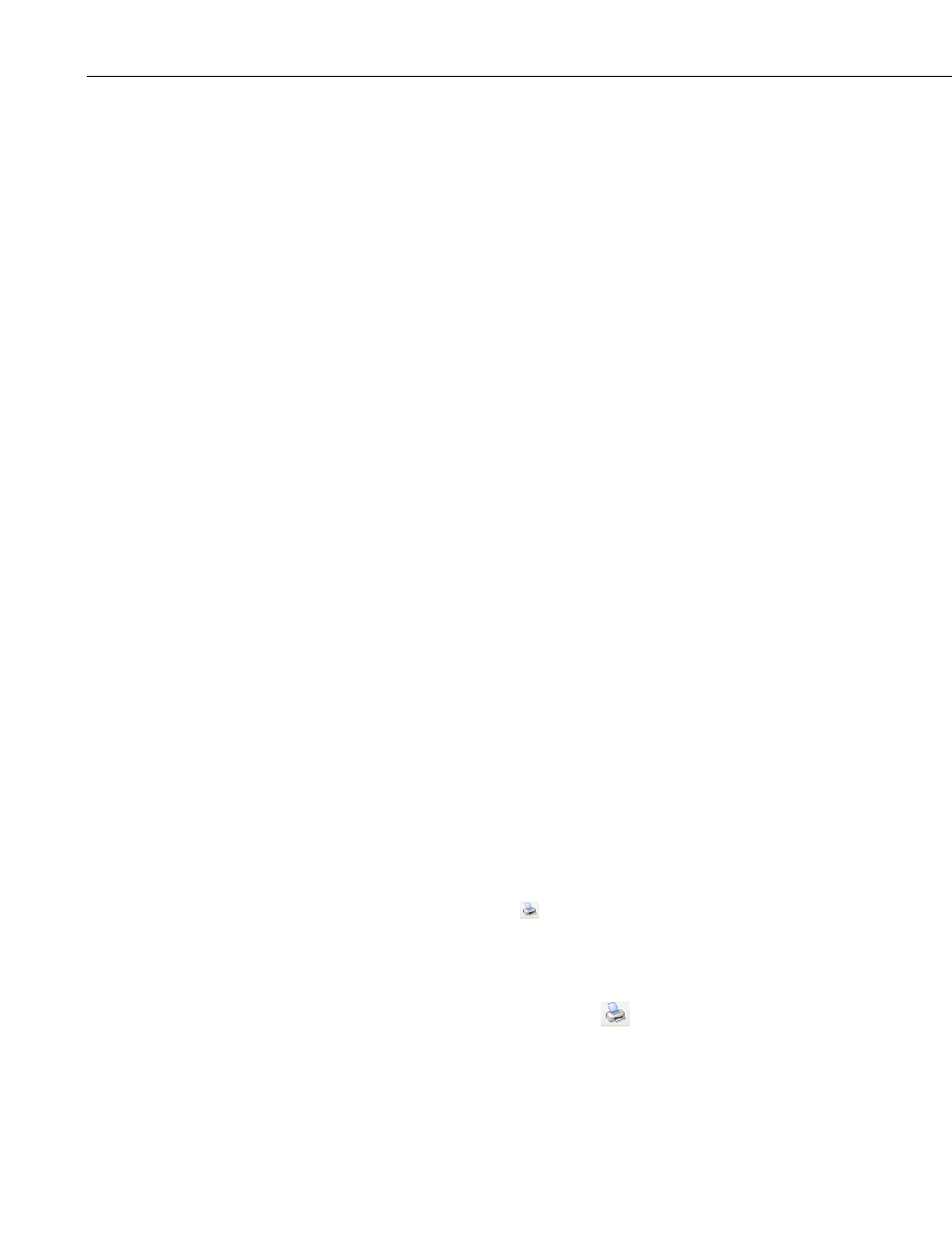
Section 6. View
Delete Bookmark
If the data panel contains one or more bookmarks, hovering over the Delete
Bookmark menu item will bring up a list of the current bookmarks. Selecting
a bookmark from the list will delete the bookmark.
Delete All Bookmarks
Deletes all bookmarks from the data panel.
View Record
Brings up the current record in a Record View window showing each column
heading and the data value. (The Record View window can be brought up
directly by clicking to the left of the record.)
6.7.2 Graphs
Right-clicking on a graph will bring up a menu from which you can choose
Export to save the graph in a choice of formats, Copy to Clipboard to place
the graph on the clipboard, Print to print the graph, or Options to bring up the
graph’s Options dialog box.
6.7.3 Traces
Right-clicking on a trace name in the list on the right side of a Line Graph
brings up a menu from which you can choose Edit Selection to bring up the
trace options dialog box, Delete Selection to delete the selection from the
graph, Selection Summary to see information about the trace, the data file,
and the datalogger and program that generated the data file, Assign to Left
Axis to use the selected trace’s scale on the left y-axis, Assign to Right Axis to
use the selected trace’s scale on the right y-axis, Check All to check all traces
and make them visible on the graph, or Uncheck All to uncheck all traces and
remove them from the graph.
6.8 Printing Options
6.8.1 Print Setup
Select File | Print Setup from the View toolbar to set print options such as
printer, paper size and source, orientation, duplex mode, pages per sheet, etc.
Note that many of these options can also be set from the dialog box that is
brought up when the Print button
is pressed or from the Print Preview
screen.
6.8.2 Printing Text
To print numerical data, press the Print button
or select File | Print from
the menu. A dialog box will appear allowing you to choose the printer, print
range, number of copies, etc. After setting the properties, press OK to print the
data.
6-14
