3 printing graphs, 9 view online help, 10 assigning data files to view – Campbell Scientific PC400 Datalogger Support Software User Manual
Page 115: 3 printing, Graphs -15, 9 view, Online help -15, 10 assigning, Data, Files to view -15
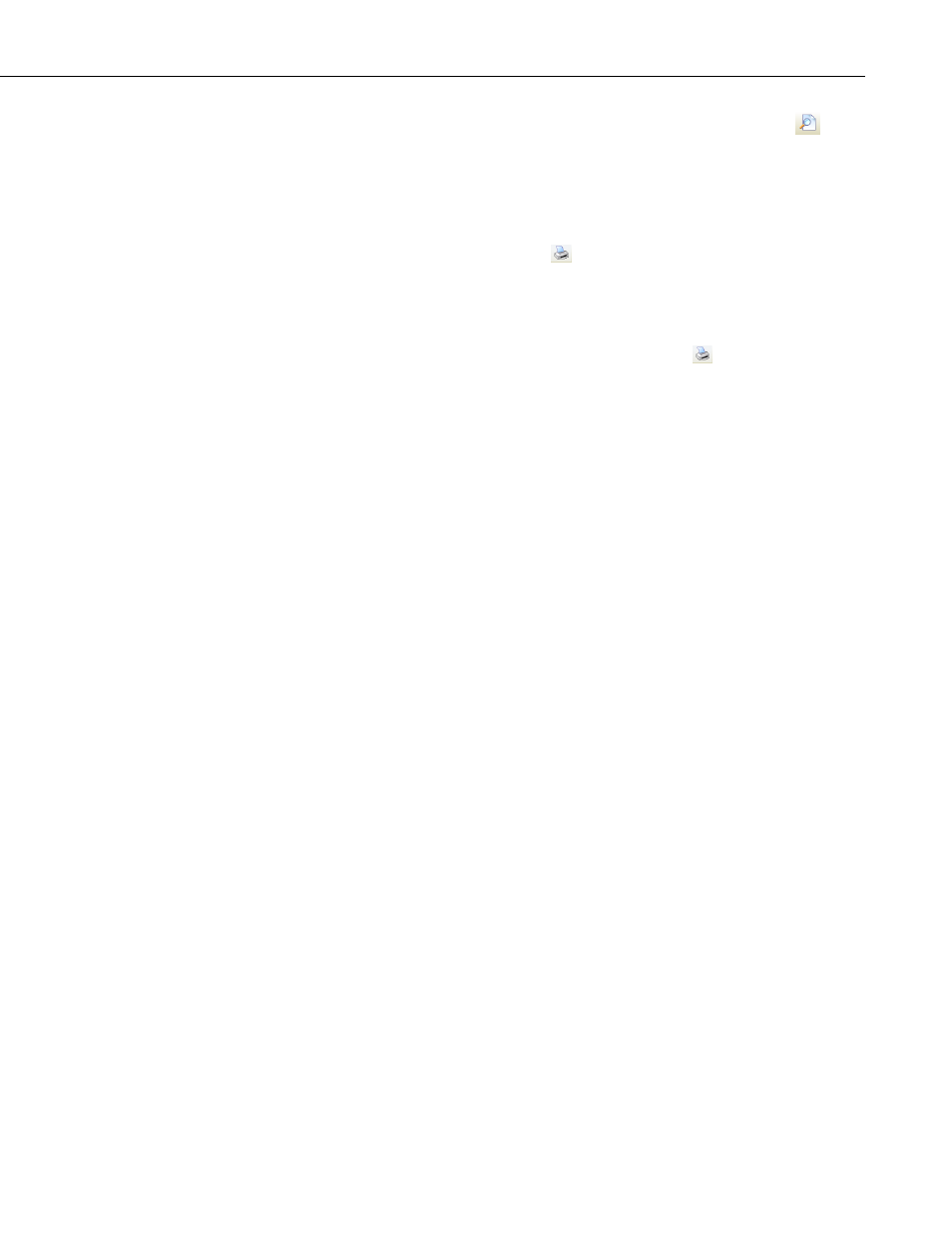
Section 6. View
To preview your data before printing, press the Print Preview button
or
select File | Print Preview from the menu. From Print Preview you can browse
among the pages that will be printed and change the paper orientation if
desired. You can zoom in on a particular area of the previewed page by left-
clicking the page. You can zoom out by left-clicking with the Shift button
pressed. You can pan across a page by right-clicking and dragging the page.
To return to normal view, choose the Page Width or the Full Page icon.
Simply press the Print button
on the toolbar to print one or more pages.
See the online help for details of the Print Preview options.
6.8.3 Printing Graphs
With a graph window opened, click the Print button
to preview the printed
page and set various printing options. Then select the Print button to print the
graph. You can also right-click the graph to bring up a menu from which you
can select Print.
6.9 View Online Help
View has an online help system that can be accessed by choosing Help | View
from the toolbar. Once the help file is opened, pressing the
Contents
tab will
open the Table of Contents. Choosing the
Index
tab will bring up an index.
Keywords can be typed in to search for a topic. An in-depth search can be
performed by choosing the
Search
tab and typing in a word.
Help for any of the graphical windows can be accessed by pressing the ? button
in the upper right corner of the graph screen or by pressing F1. Help for dialog
boxes can be accessed by pressing the Help button at the bottom of the dialog
box or by pressing F1 with the dialog box opened.
6.10 Assigning Data Files to View
Windows will let you assign the program with which a particular file type will
be opened based on that file’s extension. When a file with an assigned
extension is double-clicked, it will be opened with the associated program.
You may want to associate *.DAT files with the View program for quick
opening of data files. This association can be made by selecting Tools | Folder
Options | File Types from the Windows Explorer menu.
6-15
