2 creating/editing edlog programs, 1 creating a new edlog program, 2 editing an existing program – Campbell Scientific PC208 Datalogger Support Software User Manual
Page 35: 3 documenting a dld file, 3 program development, 1 entering comments, 1 making an expression or instruction a comment, 2 instructions, 1 inserting instructions
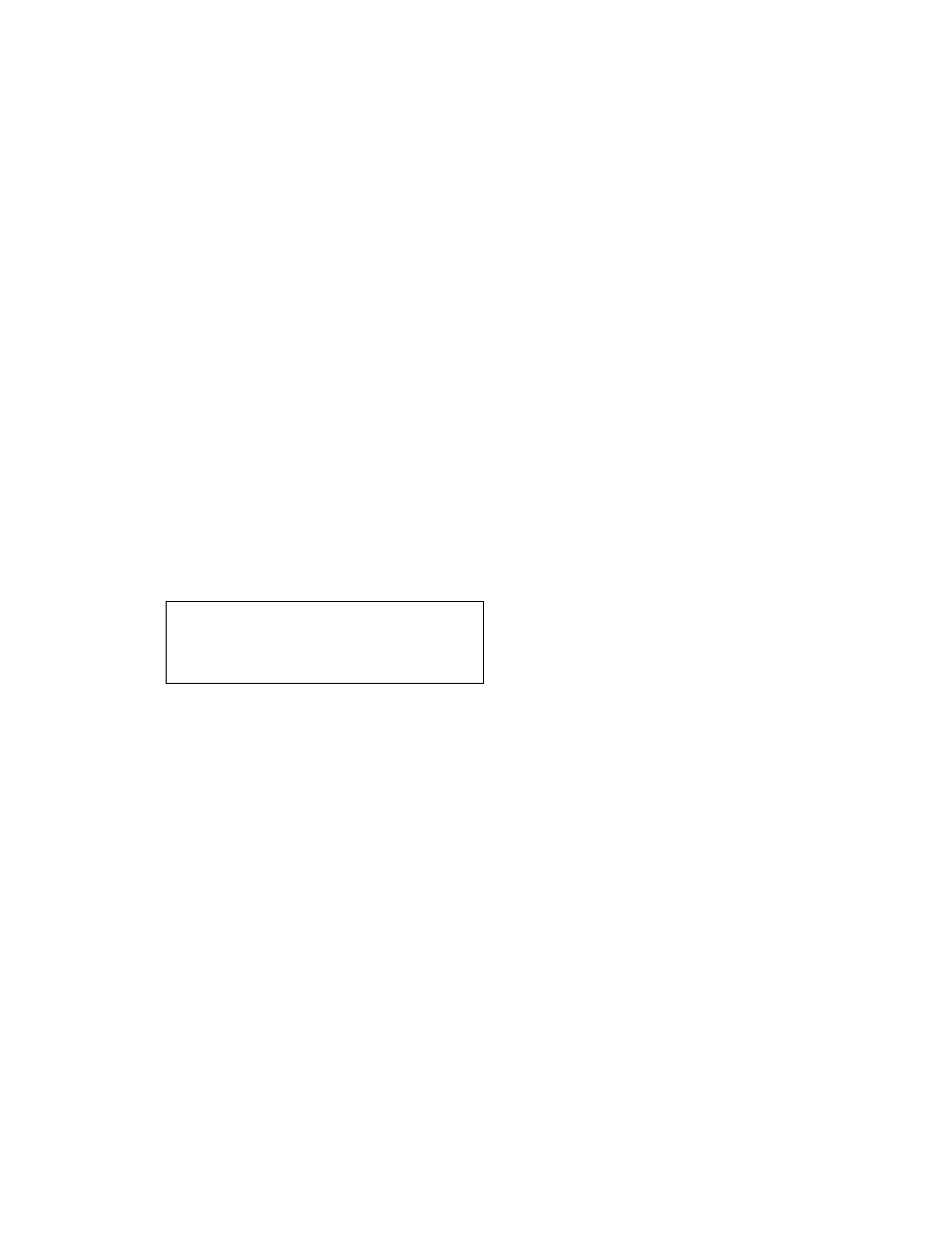
SECTION 2. EDLOG
2-3
2.2.2 CREATING/EDITING EDLOG PROGRAMS
2.2.2.1 Creating a New EDLOG Program
Below is a step-by-step procedure for creating a
new EDLOG Program; more detailed
information is provided in the following sections.
(1) Get into EDLOG directly by typing EDLOG
and pressing
typing PC208E and selecting
FILE | EDLOG.
(2) Select FILE | NEW.
(3) When prompted, select the datalogger type.
(4) Develop and edit your datalogger program
(see Sections 2.3 and 2.4).
(5) Select FILE | SAVE to save and name the
program.
(6) When prompted, select YES to compile the
program.
(7) Exit EDLOG by selecting FILE | EXIT.
NOTES: CSI recommends saving your
datalogger program often.
FILE | SAVE/COMPILE/EXIT can be used
instead of steps 5, 6, and 7.
2.2.2.2 Editing an Existing Program
Except for steps 2 and 3, use the procedure
outlined in Section 2.2.2.1. For step 2, load an
existing program by selecting FILE | OPEN.
Skip step 3.
2.2.2.3 Documenting a DLD File
FILE | DOCUMENT DLD FILE is for updating a
program written in an earlier version of EDLOG
or for adding comments to a program that was
entered in the datalogger's keyboard/display.
To document a .DLD file, use the procedure
outlined in Section 2.2.2.1 except for steps 2
and 3. For step 2, select FILE | DOCUMENT
DLD FILE. Skip step 3.
2.3 PROGRAM DEVELOPMENT
EDLOG programs consist of comments,
instructions, and expressions. The body of the
program is divided into Program Tables 1 and 2
and the Subroutine Table. Each instruction and
expression must be entered in one of these
tables for the instruction or expression to be
executed. Comments can be entered anywhere
in the EDLOG program.
2.3.1 ENTERING COMMENTS
Comments are text that is ignored by the
compiler. The compiler considers any line of
text that has a semicolon as the first character a
comment.
2.3.1.1 Making an Expression or Instruction
a Comment
Press
expression or instruction. This causes the
expression or the entire instruction (including all
of the parameters) to become a comment.
When an expression is continued to another
line, only the part of the expression that is on
the line where the cursor is located, is made
into a comment. To make the expression or
instruction no longer a comment, press
2.3.2 INSTRUCTIONS
2.3.2.1 Inserting Instructions
The following procedure outlines the process of
using the instruction list to insert an instruction:
(1) To bring up the instruction list, either press
INSTRUCTION.
(2) Select a specific instruction from this list by
using the down arrow key to move the
cursor to the desired instruction.
(3) Press
The instruction's template appears where the
cursor was originally located. This template
states the instruction name and the required
parameters. An alternate method of entering an
instruction is by typing-in the number that
identifies the instruction and pressing
