Copying and pasting graphs, Exporting graph data, Copying and pasting graphs exporting graph data – Vaisala vLog 4.4 User Manual
Page 80
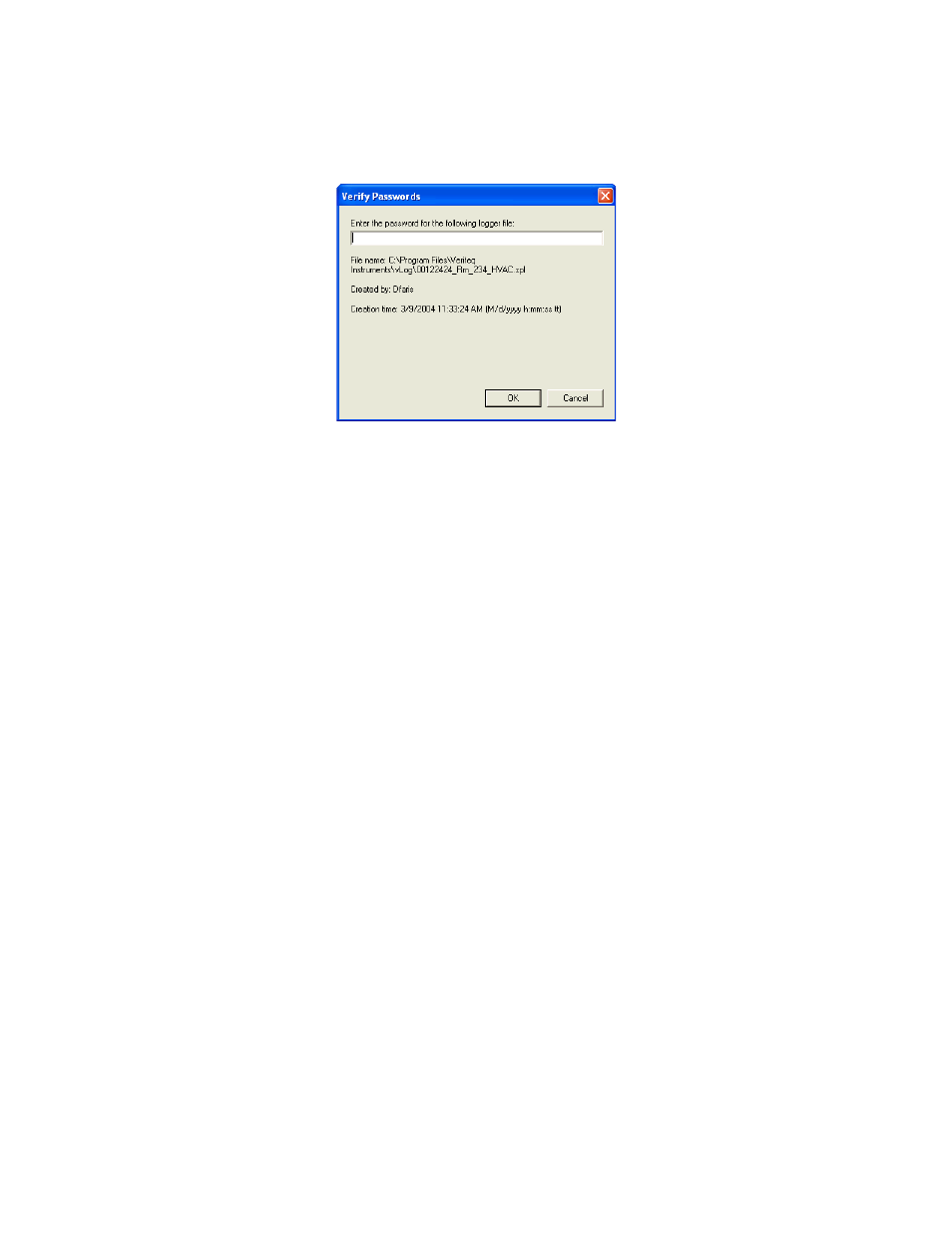
Working with Graphs
74
To verify a graph:
1. Select Tools>Verify or double-click the right side of the window, just
above the graph.
2. Type the password you used when you originally created the file.
3. Click OK.
Copying and Pasting Graphs
vLog allows you to copy graphs into the Clipboard for pasting into other appli-
cations, such as Microsoft Word.
To copy graph data:
1. From vLog, choose Edit>Copy.
2. Go to the application you want to paste the graph image into. In this appli-
cation, choose Edit>Paste.
Exporting Graph Data
vLog allows you to export graph data into either .txt or .csv format. You can
also specify whether to have date and time saved within one column or separat-
ed. As an alternative, you can view and save the Historical Data Report; it con-
tains identical data, plus much more.
