Displaying existing graph files, Creating new graph files, Inserting logger files – Vaisala vLog 4.4 User Manual
Page 66: Ge 60.)
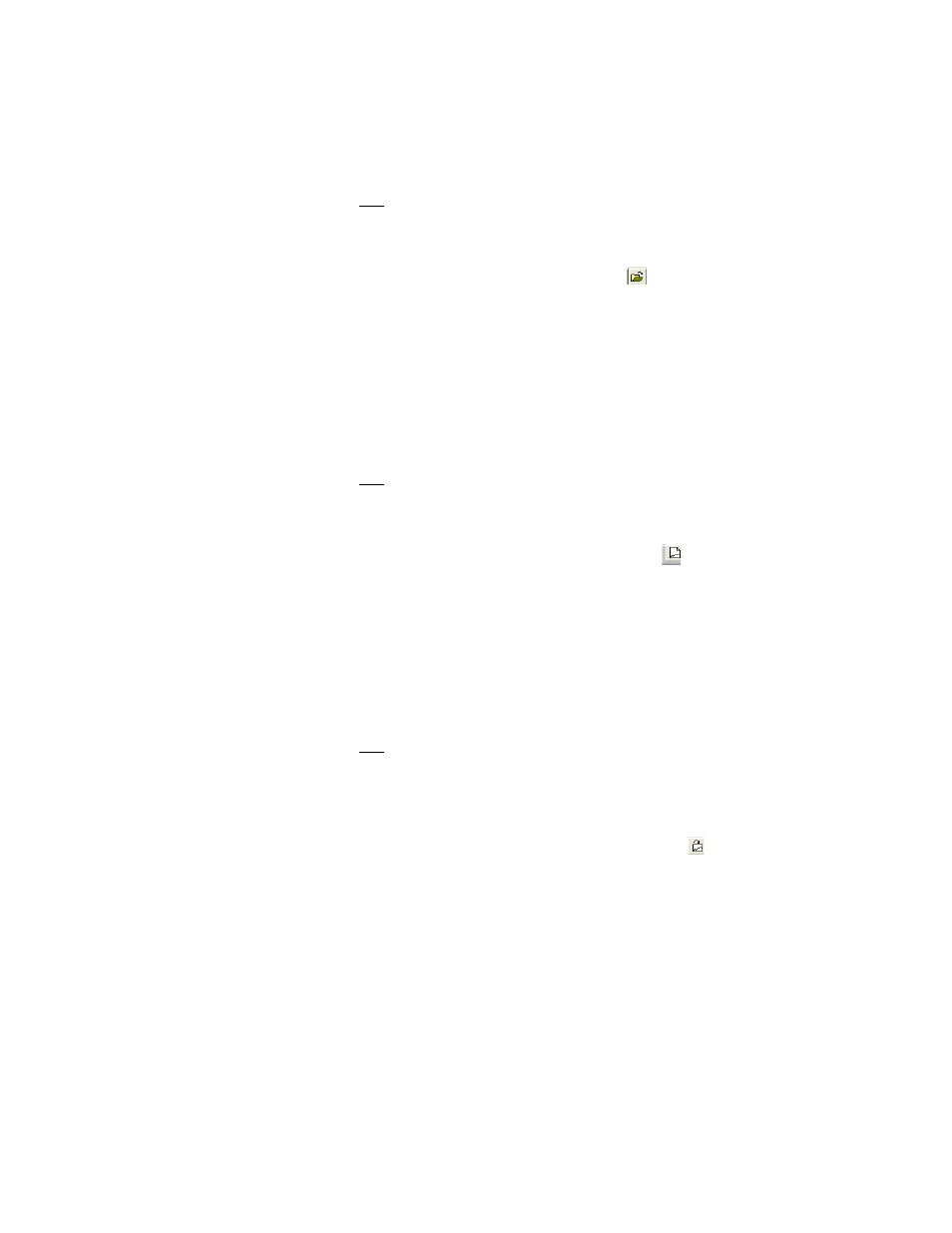
Working with Graphs
60
Displaying Existing Graph Files
To open an existing Graph file (.spg):
1. Do one of the following:
• Select File>Open.
• Press C
TRL
+O.
• Click the Open File icon on the toolbar (
).
2. Navigate to the Graph file you want to open.
3. Click Open.
The graph opens in the vLog window.
Creating New Graph Files
To create a new graph:
1. Do one of the following:
• Select File>New.
• Press C
TRL
+N.
• Click on the New Graph icon on the toolbar (
).
An empty graph window opens, ready for you to insert one or more Logger
files. The new Graph file has a default name (for example, Graph1). You can
rename the graph when you save it.
Inserting Logger Files
To insert a Logger file into a new graph:
1. Do one of the following:
• Select File>Insert Logger File.
• Press C
TRL
+I.
• Right-click the graph, and select Insert Logger Files...
• Click the Insert Logger File icon on the toolbar (
).
2. Navigate to the Logger file you want to insert.
3. Click OK.
