Batch transfer of logger data to the pc – Vaisala vLog 4.4 User Manual
Page 62
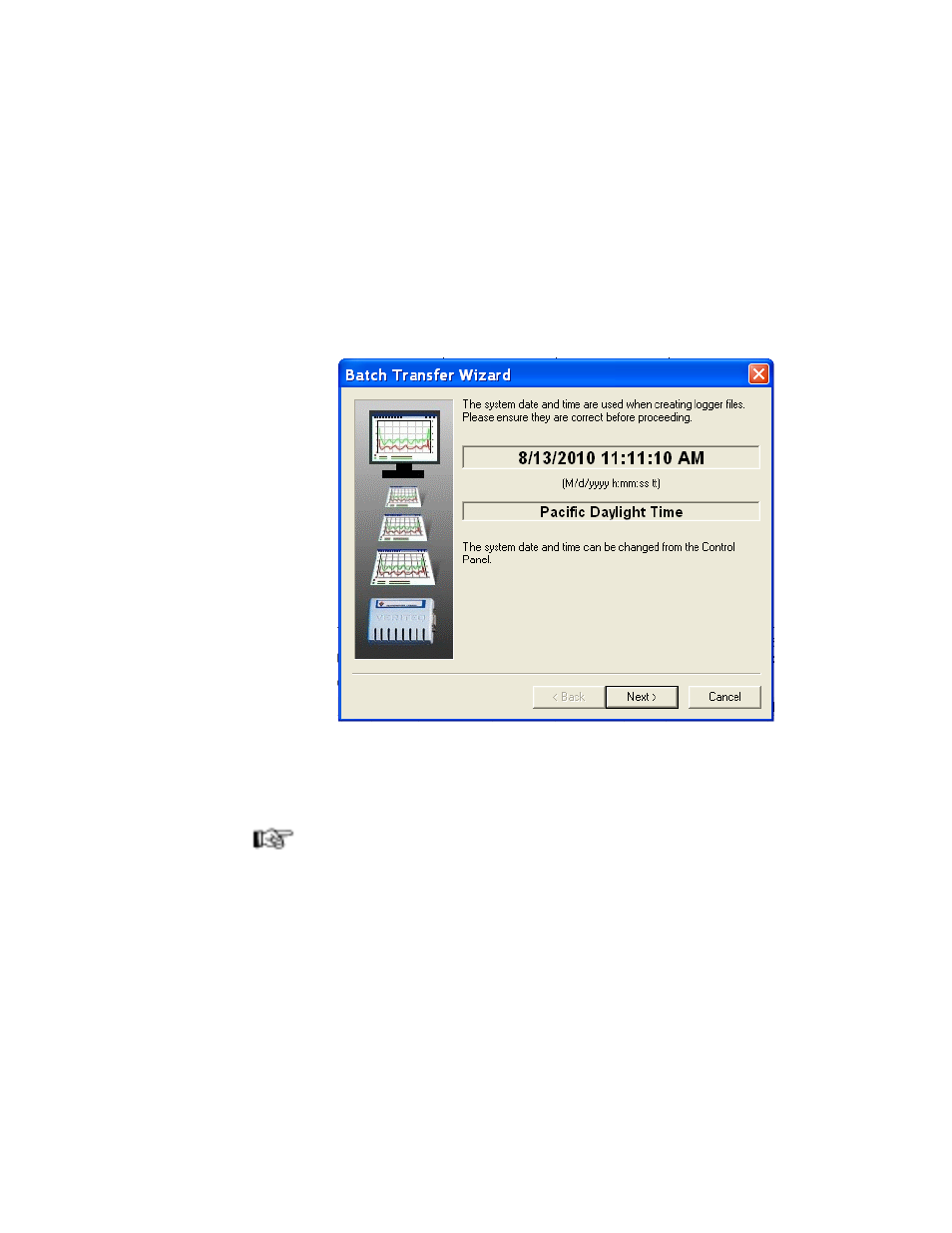
Transferring Logger Files
56
Batch Transfer of Logger Data to the PC
To transfer the information stored in multiple loggers to the PC in a
batch:
1. Connect the data loggers to the PC (see page 17).
2. Ensure that the COM ports are configured (see page 25).
3. Ensure that you have write permission to the folder on the PC where you
are going to save the transferred files.
4. Select Logger>Batch Transfer.
The Batch Transfer Wizard window opens.
5. Confirm that the current date and time shown in the window are correct. If
the date and time are not correct, use the Windows Control Panel to update
the date and time (see page 55).
Note: The PC’s date and time must be correct when setting up a data logger,
or transferring logger data. Otherwise, the timestamp in the Logger file
may be incorrect.
6. Click Next.
7. Select the first COM port in your batch. Select the number of COM ports
in the range of your batch transfer. (Example: If transferring data from log-
