Linking data loggers to an audit trail file, Configuring the data logger description – Vaisala vLog 4.4 User Manual
Page 34
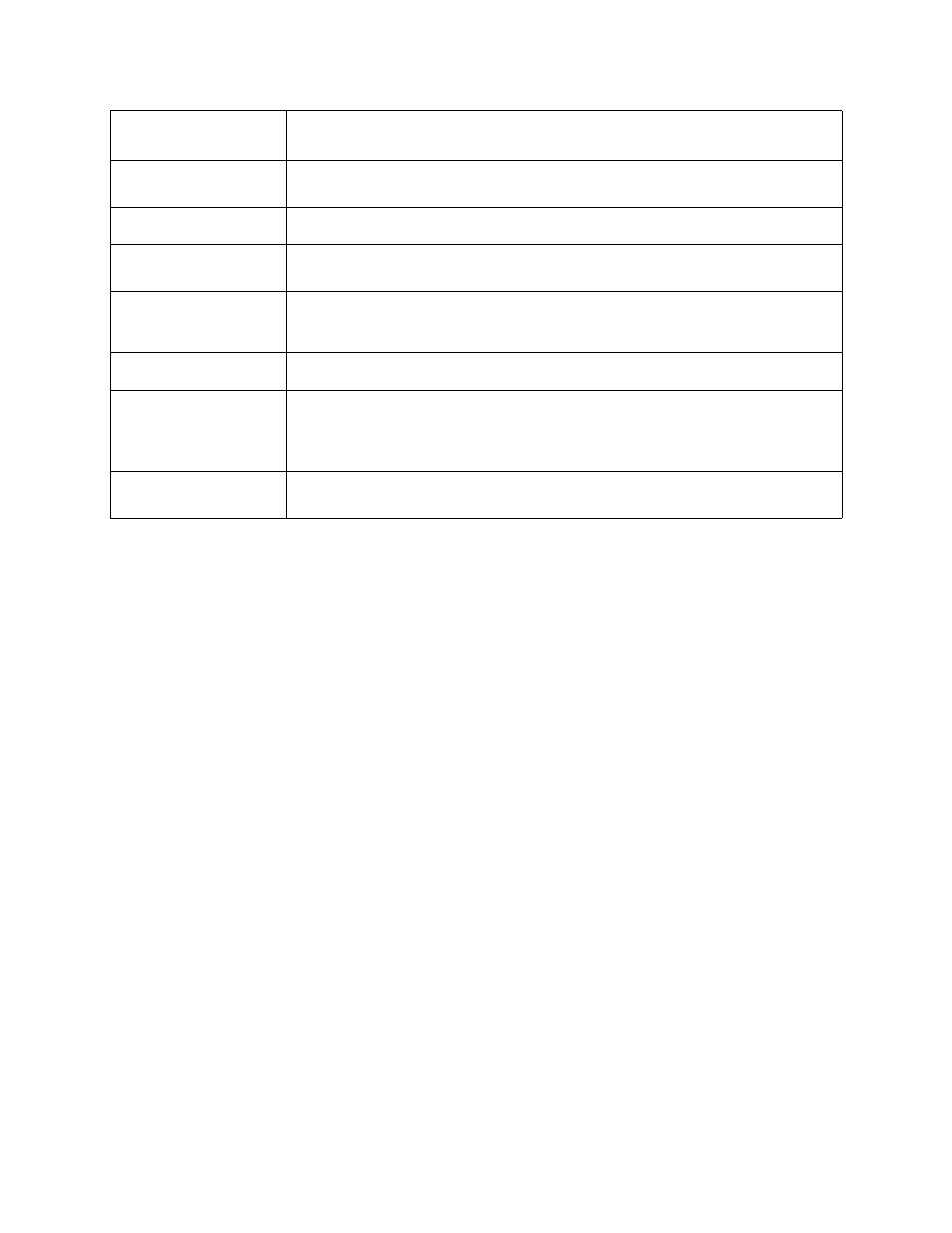
Getting Started
28
Linking Data Loggers to an Audit Trail File
It is very important to link data loggers to a specific audit trail file so you can
see the exact configuration changes that have occurred over time. This linkage
only needs to be done once. You will know a logger is not linked to an audit
trail when you open the Logger Setup window and see the alert “Logger is not
linked to audit trail.”
To link a logger to an audit trail file:
1. From Logger>Setup, click the Setup button in the row for Audit Trail
Link.
2. You’ll be prompted to link this data logger to the audit trail file. Click Yes.
All future logger configuration changes will now be recorded in the audit trail
file associated with this installation of vLog.
Configuring the Data Logger Description
The Data Logger Description helps identify the logger every time you commu-
nicate with it. Using a description that refers to the application or location of
the data logger, and checking the logger description prior to each use, is a quick
way to ensure you have the correct logger.
Warmup Time
This function applies to VL-4000 and SP-4000 data loggers. See
.
Last Calibrated By
Indicates the name of the organization that last calibrated the currently-con-
nected data logger, for example, Veriteq Inst. Inc.
Last Calibration Date
Indicates the date of the last calibration.
Next Calibration Date
Indicates the expiry date of the previous calibration; it is recommended you get
your logger calibrated before this date.
Audit Trail Link
If a high level of traceability is important to you, link each logger to a specific
audit trail file. Do this using the Audit Trail link setup button on the Setup win-
dow.
Channel 1
Temperature or Relative Humidity or other measured condition.
Channel 2
(there can be more
than 2 channels)
Temperature or Relative Humidity or other measured condition. Veriteq 4000-
Series data loggers have several channels, each which can be configured for
use with various transducers. See
Configuring Channels to Work with
on page 36.
Click the Refresh button to update the currently displayed values. Click the
Setup... button to enable and disable channels.
