Using the menus, Table 1: items in the vlog window – Vaisala vLog 4.4 User Manual
Page 12
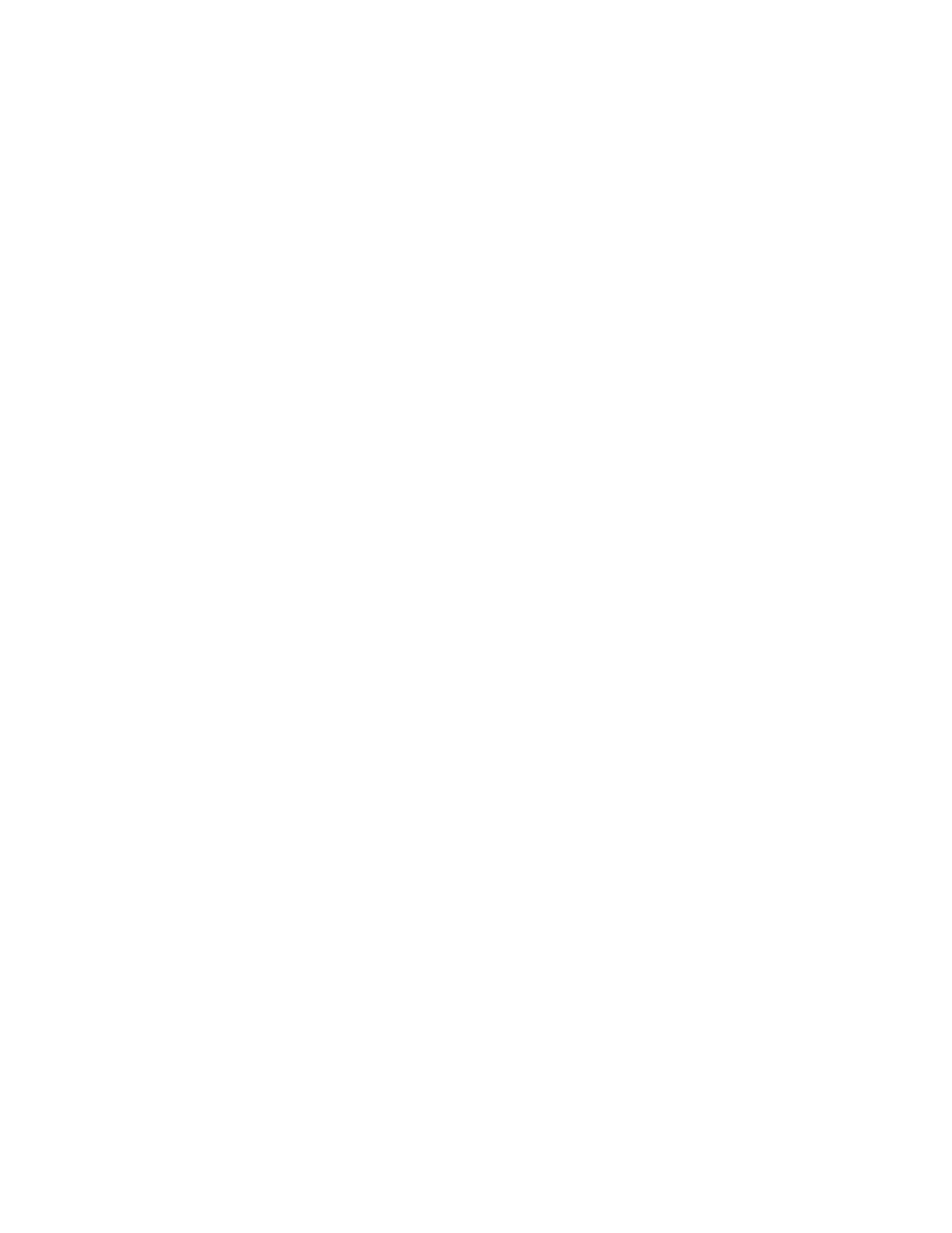
Introducing Veriteq vLog
6
Using the Menus
The following illustration provides an overview of the menus on the vLog win-
dow. Take a few minutes to become familiar with the menu items. Right-click
on various parts of the window to discover additional ways to access the menu
items.
Menu bar
Allows access to the various software functions
Toolbar
Allows quick access to the most used software functions
File security
status
Shows the security level of the Graph file—Secure, Not
Secure, Tampered, or Blank. Blank means none of the data
loggers in the graph are VL data loggers, where Tampered
means at least one logger is a VL data logger but has an
invalid checksum. Secure means each data logger is a VL
data logger and all data and graphs have valid checksums.
Not Secure means there are security problems, such as one
SP data logger shown in the graph, or one of the graphs or
logger files does not have a checksum.
Graph title
Shows the graph title, if you have added one
File verification sta-
tus
(Not shown) Shows the verification level—only appears if a
transfer password was used when creating the currently-dis-
played logger file
Horizontal lines
Automatic: Lines showing maximum, minimum and average
readings
Manual: Lines showing measurements set by you
Graph plot area
The Graph file is displayed here
Left-side Y-axis scale Shows the scale for the data displayed in the graph
Right-side Y-axis
scale
(Not shown) This scale is used when two or more scales are
displayed on the graph.
X-Axis time scale
Shows the time scale
Graphing grid details
Shows the time per division, graph duration, and date and time
format
Channel information
Shows the name(s) of the logger files currently being dis-
played, along with other identifying information including the
logger serial number, logger description, logger channel num-
ber, measurement units, measurement parameter, and Logger
File ID Number. Also shows channel statistics such as the
max, average and min values of data currently shown in the
graph.
The color shown for each channel corresponds to the color of
the graph lines.
Status bar
Displays information about the menu items and the toolbar. If
the software is idle, the message Press F1 for Help is dis-
played. You can alternatively display or hide the status bar by
selecting View>Status Bar.
Graph Time Zone
Shows the time zone used for this Graph file
The time zone is based on the time zone setting of the PC
when the Graph file was created.
Note:
The logger data displayed is based on UTC time, an absolute
time reference.
Graph file name
Shows the name and location of the Graph file
Table 1: Items in the vLog Window
