Serial output settings, Using display/keypad – Vaisala MMT330 User Manual
Page 106
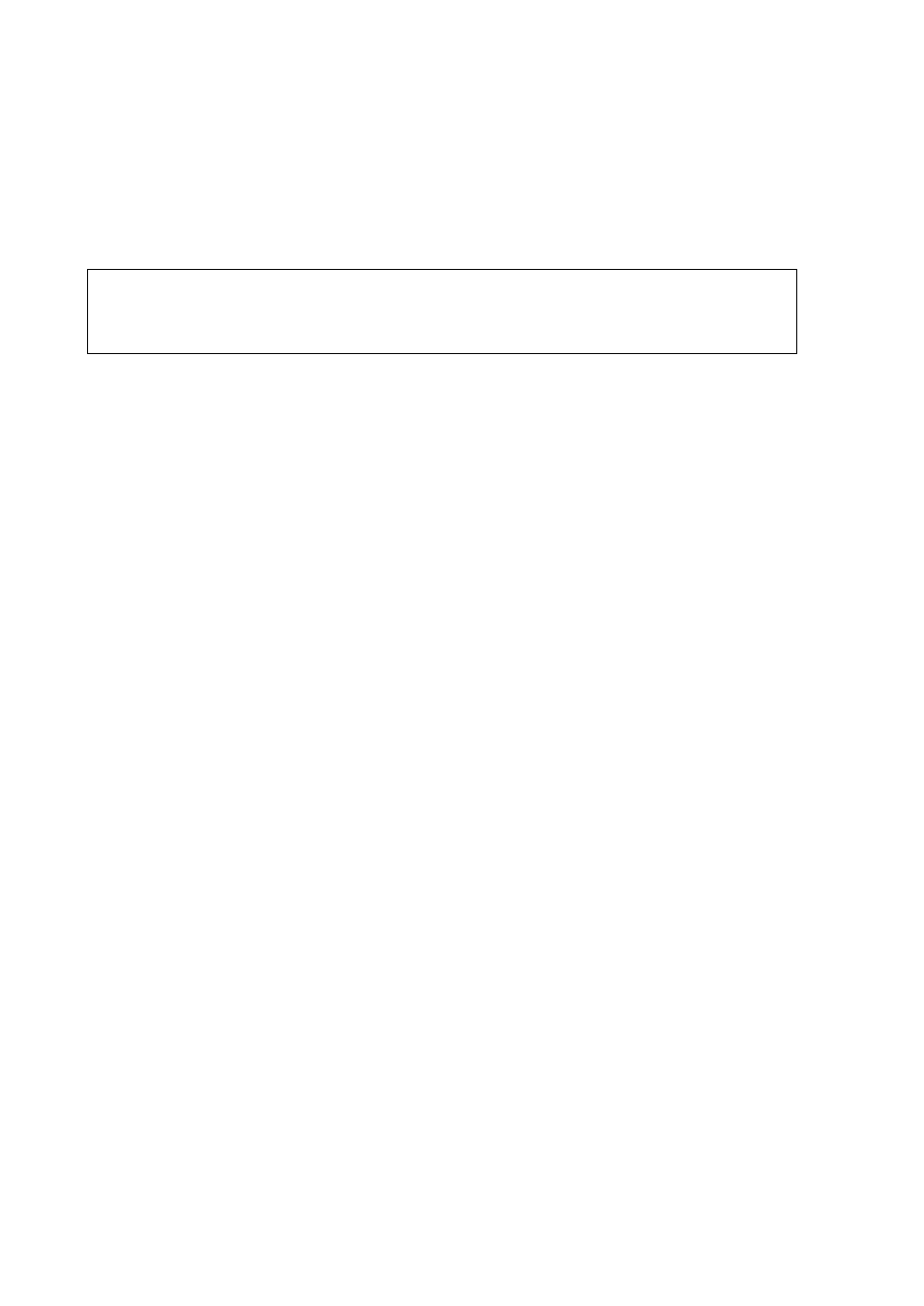
User's Guide _______________________________________________________________________
106 __________________________________________________________________ M210764EN-F
Serial Output Settings
The communication settings for the user port can be changed via the
serial line or by using the optional display/keypad. The communication
settings for the service port are fixed and not changeable.
NOTE
If a communication module (LAN, WLAN, or RS-422/RS-485 interface)
has been installed, the user port is not accessible. Any changes to the
settings are applied to the interface provided by the module, if applicable.
Using Display/Keypad
1.
Press any of the arrow buttons to open the Main Menu.
2.
Select Interfaces
and press the ►arrow button to confirm your
selection.
3.
Select Serial interface
and press the ►arrow button to confirm
your selection.
4.
Select Bit rate and Serial format by pressing the CHANGE
button. Use the
▲▼ arrow buttons to select and press SELECT to
confirm your selection.
5.
Select the Protocol to be used by the serial output by pressing the
CHANGE button. Select the option using the
▲▼ arrow buttons
and press SELECT. This is the same serial mode setting that is
changed by the SMODE serial command.
- RUN mode continuously outputs the measurement message at
the set interval. If you select the RUN mode, set the desired
RUN interval also.
- POLL mode enables multiple transmitters to share the same RS-
485 line. If you select the POLL mode, select the Device
address also, as each transmitter on the line must have an
unique address.
- In STOP mode, transmitter outputs the transmitter software
version at reset or power-up and remains silent, waiting for
commands.
- The SEND mode is almost identical to the STOP mode. The
only difference is that the transmitter outputs a measurement
message at start-up, instead of software version.
- In MODBUS mode, only Modbus protocol communication is
available. See Chapter 5, Modbus, on page 127.
6.
Select the RUN interval and the unit. Press OK to confirm.
7.
Select the Device address and press SET to confirm.
8.
Select ECHO, and press ON to turn to it on, OFF to turn it off.
9.
Press EXIT to return to the basic display.
