How to determine a pcs configuration settings – Agilent Technologies N8201A User Manual
Page 64
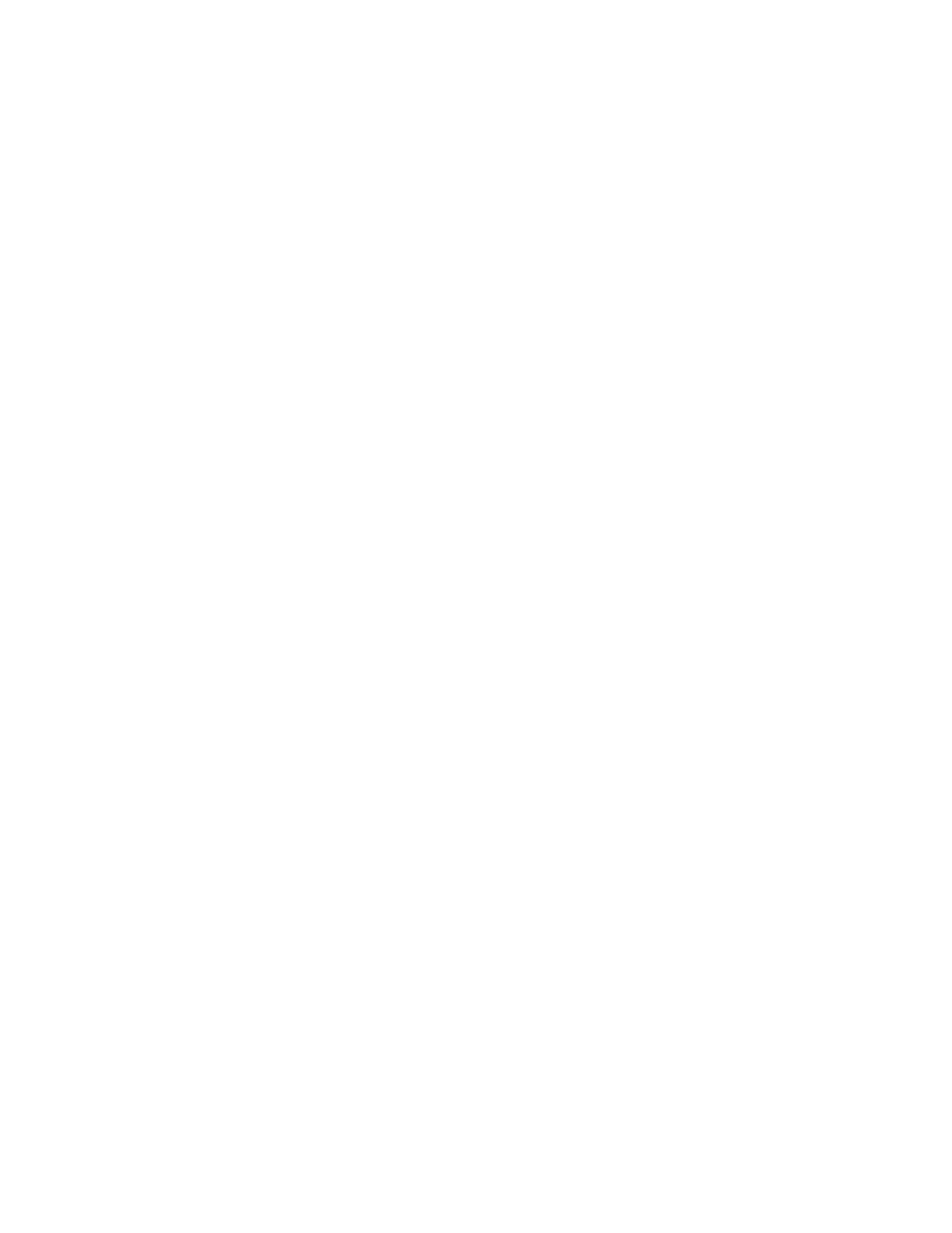
60
Agilent N8201A Performance Downconverter Synthetic Instrument Module, 3 Hz to 26.5 GHz
2
Hardware Setup and Configuration
How to Troubleshoot Connectivity Problems on the Network
The Synthetic Instrument Finder program is used to find instruments on a network when
the N8201A performance downconverter is connected through a router or cross-over
cable. There are three possible configurations:
•
connecting the PC through a company wide site LAN connection to the
N8201A performance downconverter
•
connecting the PC to the same private LAN network as the instrument
•
connecting the PC directly to the instrument using a cross-over cable - this would
typically be used for troubleshooting and is not normally used to control an
instrument directly
The N8201A performance downconverter is shipped with a default IP address. This
default IP address is 192.168.EE.FF, where EE and FF are the last two parts of the
Media Access Control (MAC) address (AA.BB.CC.DD.EE.FF).
How to Determine a PCs Configuration Settings
From a DOS Window
1
From the Windows Desktop, click Start > Run.
2
At the Open: prompt, type CMD and press Enter to open a DOS window.
3
At the command prompt, type ipconfig/all to display the PCs network connection
details.
Or,
From the PCs Control Panel
1
From the Windows Desktop, click Start > Settings > Control Panel > Network and
Internet Connections.
2
From the Network and Internet Connections window, double-click the Local Area
Connection.
3
In the Local Area Connection Status dialog, click the Support tab and click Details to
display the PCs Network Connection Details.
The Network Connection Details include:
•
Physical Address
•
DHCP status, enabled or disabled (displayed when using the DOS window ipconfig
command only)
•
Auto configuration enabled or disabled (displayed when using the DOS window
ipconfig command only)
•
IP Address
•
Subnet Mask
