Agilent Technologies N8201A User Manual
Page 5
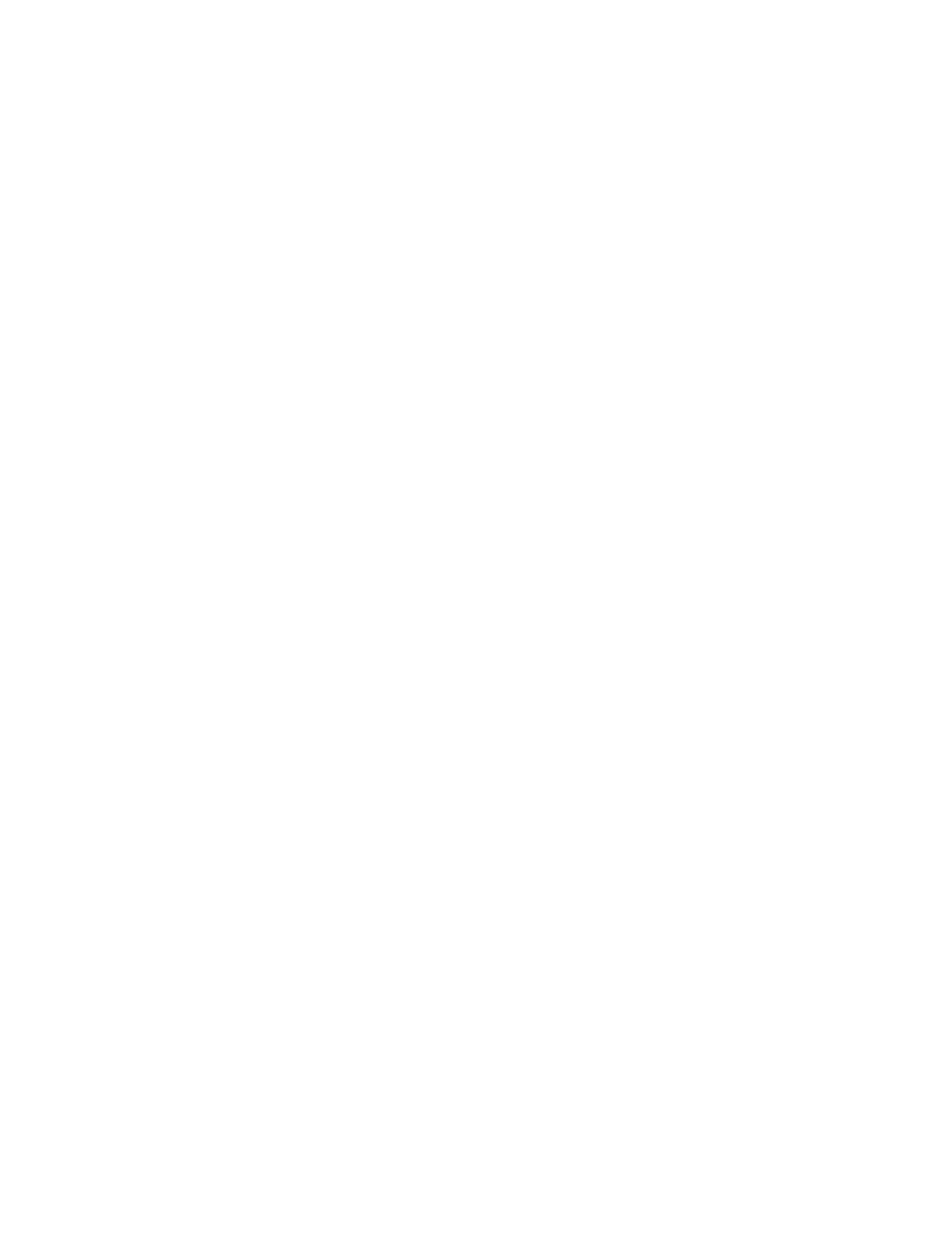
Agilent N8201A Performance Downconverter Synthetic Instrument Module, 3 Hz to 26.5 GHz
1
Contents
Introducing the N8201A Performance Downconverter
3
Installing Software and Instrument Drivers
6
Step 1. Install Microsoft .NET Version 1.1
7
Step 2. Install the Agilent I/O Libraries
8
Step 3. Install the IVI Shared Components
9
Step 4. Install the Agilent Synthetic Instrument Finder
Step 5. Install the Agilent Synthetic Instrument GUI
12
Step 6. Install the IVI-COM Drivers
Step 7. Install the Agilent N8201A Performance Downconverter User Interface
Installing Optional Software and Instrument Drivers
(Optional) Step 8. Install the Agilent N8201A Option H02 Spectrum Analyzer GUI
17
(Optional) Step 9. Install the Microsoft Virtual Machine (VM)
(Optional) Step 10. Install the Apache HTTP Server
21
(Optional) Step 11. Install the SA Remote Web Server
2 Hardware Setup and Configuration
Step 1. Unpack the N8201A Performance Downconverter
28
(Optional) Prepare the Instrument for Rack Mounting
28
Step 2. Connect LAN Cables and Turn On Power
29
(Optional) Connect to a LAN with a Cross-Over LAN Cable
31
Step 3. Verify Connection with Synthetic Instrument Finder
32
(Optional) Step 4. Connect to the Agilent N8201A Option H02 Spectrum Analyzer GUI
34
(Optional) Step 5. Connect to an SA Remote Web Server
(Optional) Step 6. Verify Operation < 3 GHz
43
(Optional) Step 7. Verify Operation > 3 GHz
47
Alternative Ways to Verify Connectivity to the PC
50
How to Use the Synthetic Instrument Finder
How to Reset the LAN Configuration
How to Set a Static IP Address
56
