Ethernet port/device issue, Ethernet port/device issue 39 – Apple Mac mini Late 2009 (Technician Guide) User Manual
Page 39
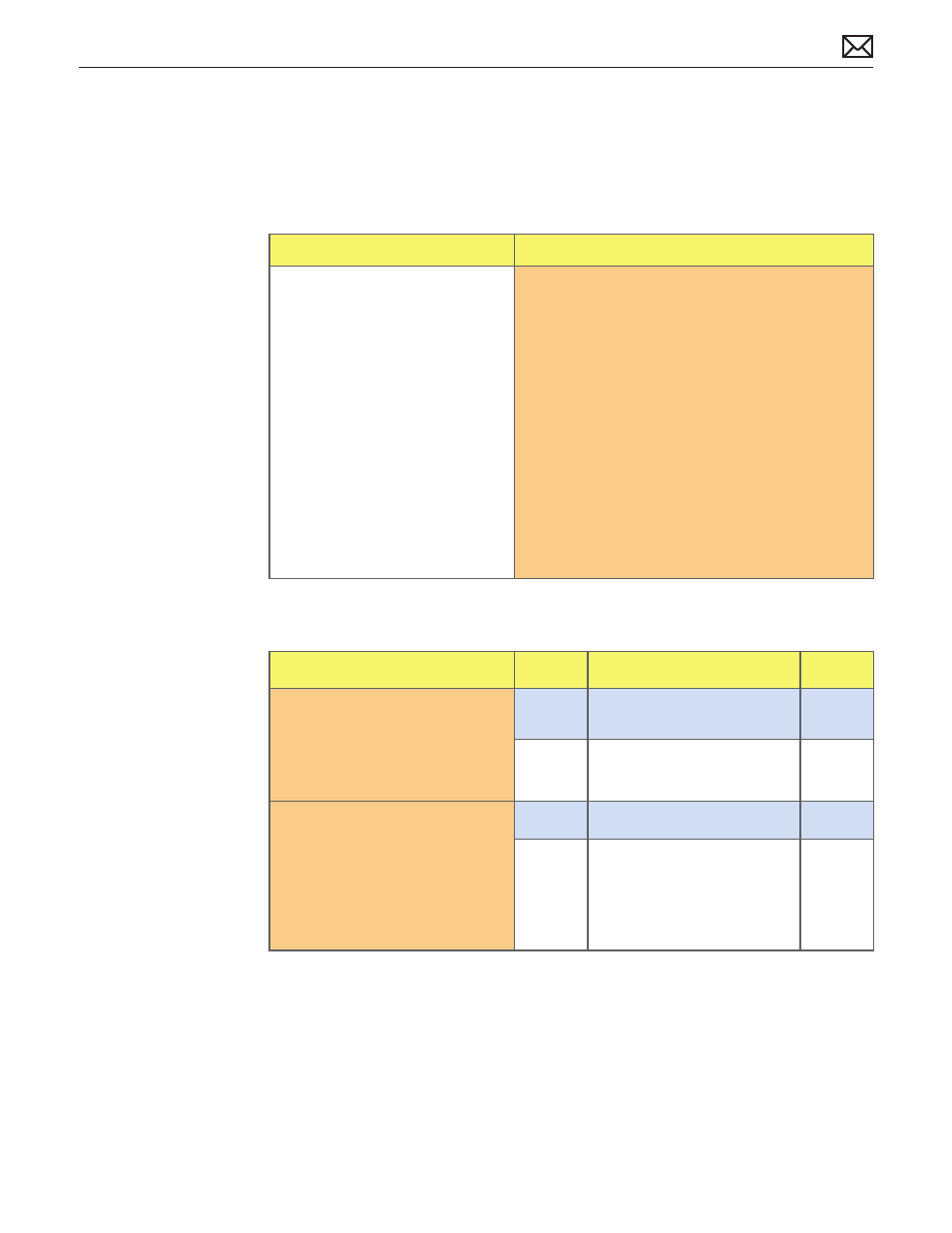
Mac mini (Late 2009) Symptom Charts — Communications
39
2009-11-03
Ethernet Port/Device Issue
Unlikely cause: Adapter, hard drive, optical drive, fan
Quick Check
Symptoms
Quick Check
Ethernet Port/Device Issue
No Ethernet device present
•
Unable to access network
•
resources
Ethernet device shows no
•
connection
Ethernet device unable to an IP
•
address
Slow network performance
•
Check the ethernet cable for damage, try a
1.
known good Ethernet cable – CAT5 or better
recommended for 100Mbps+ connections.
Check Ethernet ports on the Mac and wall/switch
2.
for dust, debris, damage or bent pins.
Ensure distance from networking infrastructure is
3.
less than 300 feet/ 105 meters
Verify port, cable and network hardware with a
4.
known good system. Isolate firewall, MAC address
filtering or hardware access control devices
Isolate OS by starting up from original Install
5.
media for the computer, the same make and
model computer in Target Disk Mode, or
compatible known good OS on an external drive.
Deep Dive
Check
Result
Action
Code
Visually inspect the ethernet
1.
port of the computer to ensure
that all pins will make physical
contact with the CAT5 Ethernet
cable
Yes
Go to step 2
No
Pins are damaged, bent flat or
missing. Replace logic board
M24
Boot from original Install media.
2.
Verify Network Link status
active by using Network Utility
under the “Info” tab. Is the Link
Status “Active”?
Yes
Go to step 3
No
If same ethernet cable gives
an “Active” link status on
a known good computer
of same make and model,
replace logic board
M10
