Using the scan tool, Obd2 39 – Equus 3160 - ABS/SRS + OBD2 Scan Tool User Manual
Page 41
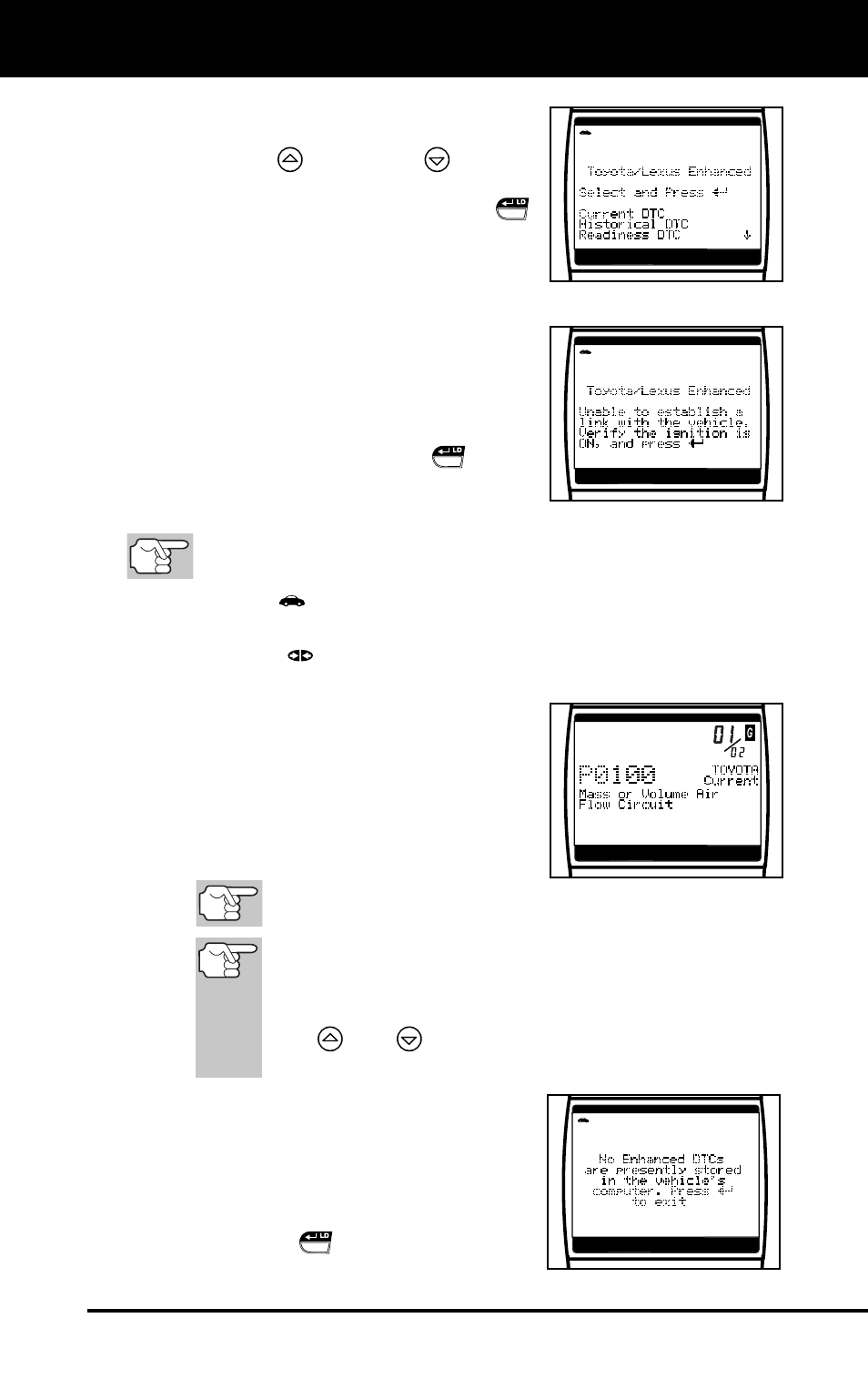
Using the Scan Tool
VIEWING ENHANCED DTCs
OBD2 39
Current DTCs, Historical DTCs or
Readiness DTCs
1.
Use the UP
and DOWN
buttons,
as necessary, to highlight the desired
option, then press the ENTER/LD
button.
A “One moment please” message
displays, while the Scan Tool
retrieves the selected DTCs.
If the Scan Tool fails to link to the
vehicle’s computer, a “Linking
Failed” message shows on the Scan
Tool’s Display.
- Verify the ignition is ON, then
press the ENTER/LD
button
to continue.
2.
To read the display:
Refer to DISPLAY FUNCTIONS on page 12 for a description
of LCD display elements.
A visible
icon indicates that the Scan Tool is being powered
through the vehicle’s DLC connector.
A visible
icon indicates that the Scan Tool is linked to
(communicating with) the vehicle’s computer.
The upper right hand corner of the
display shows the number of the
code currently being displayed, the
total number of codes retrieved.
The Diagnostic Trouble Code (DTC)
and related code definition are shown in
the lower section of the LCD display.
I/M MONITOR STATUS icons are not displayed when
viewing enhanced DTCs.
In the case of long code definitions, or when viewing
Freeze Frame data, a small arrow is shown in the
upper/lower right-hand corner of the code display area
to indicate the presence of additional information. Use
the
and
buttons, as necessary, to view the
additional information.
The Scan Tool will display a code only
if codes are present in the vehicle’s
computer memory. If no codes are
present, a “No Enhanced DTC’s are
presently stored in the vehicle’s
computer” is displayed. Press the
ENTER/LD
button to return to the
Toyota/Lexus Enhanced menu.
